The post Webinar – Top Reports for Growing Companies appeared first on Okappy.
]]>Join us for our next webinar on Wednesday 22nd September about Top Reports for Growing Companies.
More information coming soon…
Join us (and the Okappy community) on Wednesday 22nd September at 2pm for an exciting and very informative webinar. Remember to follow us on Eventbrite to ensure you don’t miss out on all our events.
The post Webinar – Top Reports for Growing Companies appeared first on Okappy.
]]>The post How moving to Okappy Increased Development Output by 20% appeared first on Okappy.
]]>We have a confession.
As workforce management innovators, not all of our job management processes have always been up to par. Whether you call it a case of the “cobbler’s shoes” or “builder’s backyard”, we weren’t taking enough care of job management processes in our own development team to ensure we were reaching our potential.
Giving the best customer care and providing a professional service with minimum disruption are top on our list of priorities. But falling behind schedule on app improvements wasn’t exactly going to put us in the best position to do those things. So, we did some navel gazing.
Realising that if we truly believed in the power of Okappy we’d be using it ourselves, we took the plunge. We followed in the footsteps of our customers and embarked on our very own journey of using Okappy in-house to manage our development team’s activities. Richard Harris, CEO and Founder, and Robin Spinks, Lead Developer share their experiences of the journey so far.
What was the use case for using Okappy in-house?
Richard (Director): “We were using a Google Sheet and it was becoming unwieldy and difficult to track what was going on. We realised that we could be using our own product to help manage work streams within the development team. So, we tried it and found that it works really well for issues-tracking and book-tracking.”
Robin (Senior developer): “Google sheets was very slow and inefficient. I was getting frustrated by the amount of dates entered manually with mistakes, a lack of space and flexibility, and the inability to attach documents to issues, such as crash logs or images and videos showing issues in effect. It just seemed much more sensible for us to use our own product which was saving our customers so much time and money!”
How does it work in the team?
Richard: “We do a kind of weekly sprint. We’ll work out what goes into the sprint on a Monday morning and then Robin, our lead developer, will work on those pieces throughout the week. Each morning we’ll revisit what needs to be done, assign the jobs to Robin and mark them by a high, medium, or low priority. Then, Thursday morning, it’ll go into testing with a view to releasing Thursday night. For every update, we can see the status in real-time with time stamps when each job is updated and by whom. It’s just a really easy way to keep track of everything!”
What was the main challenge with managing development tasks with Google Sheets?
Richard: “The most common issues included:
- Difficulty tracking jobs
- Lack of control over what was changed and by who
- Complicated way of documenting job details
- Convoluted filtering process
We ended up having thousands of rows in any one sheet. We could filter things, but then if someone else made a change, it would mess up the view and appear in the wrong order. The cells contained too much text as we’d try to keep the history in each cell. It became overwhelming and hard to navigate.
The Google sheet contained over 3,000 requests and, so, version control also became an issue. It was difficult to see who had made a change. We’d manually put in the initials, date and time. Sometimes we’d forget or accidentally delete information in a cell.
Before we could actually start looking at each feature and issue, we were spending time trying to work out whether we were all accessing the correct data on Google Sheets. With Okappy, this all happens automatically so we don’t need to think about it and can get on with the work that much quicker. ”
Robin: “It was large, slow and felt heavy. I was constantly fiddling with the filters; trying to make it possible to quickly show what I wanted, but I had to check each one every time I used it, which negated any benefit!”
What key features have you identified for managing the development workflow?
Richard:
Filters
“We have a filter called “Jobs for today” and so straight away we have a smaller list which we can all see. We can also filter on words a lot more easily. For example, if we’re talking about Android we just type in “Android” in the filter, and straight away we’ve got a list of all of the outstanding Android jobs.”
Job statuses
“Once the job is completed we can mark it as complete. Straight away, we can see all the issues that are going to be in the current release, so it’s easier to track. Then we can archive them once they have been released. This way, we’re keeping the spreadsheet or the amount of data a lot more focused. With Google Sheets, either we would delete it, in which case it’s lost, or change the status – which means an ever expanding spreadsheet. With Okappy, it only shows the work that’s live.”
Adding jobs on mobile
“I can add and see jobs on my phone when I’m out and about. Or if I’m not on my computer but have a thought about something. I can quickly open the app, view a job and it’s status, then update it and add videos and screenshots if I need to. With Google Sheets, we’d upload an image into Slack, copy the link to the image and then put that link into Google Sheets. Whereas, with Okappy, you just upload the document straight into the job.”
What would you say are the 3 key benefits?
Richard:
1. “We see what the customers see
We can empathise better with what the customer is experiencing as we are experiencing it too. It lends weight to the feedback we get and it even gives us new ideas!
2. Keeping track of tasks
Adding tasks for developers is more streamlined – any book that gets highlighted or a feature request, we add it in as a job. We can quickly filter down to the key issues and features that Robin, our lead developer, needs to look at.
3. It’s easy to order and group tasks
This helps us out a tonne with our prioritisation of work. We’re no longer faced with an overwhelming spreadsheet of never ending work. We can group tasks into quick fixes or longer sprints – helping us stay organised overall. ”
Robin:
1. “The audit trail
Okappy jobs keep a changelog, so you can see exactly when an action was performed or an update made – and who by.
2. More flexibility
Okappy enables multiple job types, so you can list all your work in one place or filter by job type – quickly.
3. Better visibility with the calendar
It’s so easy to switch the view in Okappy so you can see what’s coming up, or what you just did, or what you have later today.”
How do you use Okappy to collaborate with your network?
Richard: “We raise our invoices in Okappy for our customers which show up in their invoices received. It means we save a lot of time not having to print and manually send invoices. We also use Xero so the integration with that saves duplication and effort.
Okappy also integrates with our CRM and customer facing case management systems which means we don’t also have to update them.
Have there been any notable changes before or after using the system?
Richard: “We turn around features more quickly. The volume of work (betas and issues) completed has increased by 20%. Using Okappy to manage it all has also improved the quality of work because it’s so much easier to see what’s going on. It allows us to test more effectively and have a more comprehensive understanding of the information we input. We spend less time in meetings. In the past our daily standup would be an hour – now it can be 10 minutes!”
Robin: “Sometimes Richard has meetings in the morning, so he goes through the jobs marking those he feels should be looked at that day. I then pick and choose from that short list. Completed jobs regarding fixes or features that have been released can be archived, which means that, while I can still bring them up if I need to, they’re out of the way, so the only jobs I see are current. The most notable change for me is that I have a less stressful job!”
~
Well, we don’t know about you, but we certainly feel better getting all that off our chest! Ok, confession time is over. Using Okappy in-house has dramatically improved efficiency for our team and meant we were able to better empathise with our own customers. What more could we ask for? Nothing… except perhaps, for you to join us in the journey.
Okappy Portal+ is here to help bridge communications, not only between people within the company but, between your company and it’s subcontractors and external parties. Interested in finding out more about how Okappy could work for you and your team?
Get in touch, see how Okappy can help you
The post How moving to Okappy Increased Development Output by 20% appeared first on Okappy.
]]>The post How to Adopt a Successful Hybrid Working Model in Facilities Management appeared first on Okappy.
]]>If you own a business that employs lots of people or are involved in workforce management for a large corporation, the idea of remote working may not be new. Of course, this is largely down to the pandemic forcing businesses to adopt working from home (WFH) while everyone was in lockdown. But, what is new is just how many companies are considering a hybrid working approach as a long-term model for their operations.
So, what does ‘hybrid working’ actually mean? To put it simply, hybrid working is a flexible working model which allows employees to work from a variety of different locations. Employees can be trusted to get the work done, standards haven’t dropped and the approach has several other benefits for the individual (not least for their work-life balance and overall productivity).
In larger companies, facilities managers are generally tasked with the job of adopting hybrid models because they play a central role in workforce management. But, saying that you want to take on new working practices like this is one thing. Delivering hybrid working is an entirely different ball park – especially when you may be dealing with multiple sites. And it gets more complicated as the size of your business grows.
Here are 5 of our tips for adopting a successful hybrid working model in the Facilities Management Sector…
1. Get buy-in from employees
Building a virtual community that works for everyone in your business is not as easy as it sounds. The first place to start is speaking with your employees to ease them into the idea of a partially online workplace. This is particularly crucial for those who are least likely to engage with online activities – perhaps because of their job type or age – and so, as a consequence, may feel left out. Slowly build confidence by offering training resources to get them up to speed.
As we come out of lockdown, it may be that some employees will want to work from home more, others may prefer to get back into the office. Getting the balance right and not damaging productivity and business growth (or staff morale) involves being honest with staff and showing that you have a clear and coherent strategy in place.
2. Plan which tasks can be delivered remotely
Not all work can be successfully handled from home. If most of your work is office-based, then it’s relatively easy to work remotely if you have the right software in place. If you’re running a maintenance department, where most of the state-of-the-art equipment is in one location, or spread out across multiple sites, it may not be so obvious.
Each department is different, but it’s important to nail down the jobs or tasks that can be carried out remotely and those that can’t. Employers need to be clear about the reasons so they don’t feel their needs are being ignored. Companies also need to be flexible enough to change things if business growth is being affected or new solutions are found.
3. Create a formal strategy document for hybrid working
Running a hybrid working model without an official strategy in place may be okay for small businesses. The larger your payroll, however, the more important it is to have a hybrid working strategy document with clearly defined OKRs/KPIs.
Your strategy is going to need to factor in ways of monitoring employees – another reason why you need complete buy-in from employees. This can often be the most contentious part of WFH and requires a good deal of trust, thought and openness. Like most strategy documents, your hybrid working strategy isn’t set in stone. There should be regular reviews of how it’s working, including analysing data to evidence any updates.
4. Monitor, measure, amend
Hybrid working models should be viewed in a holistic way, alongside your business goals. Facilities Management leaders should have a mechanism for monitoring performance and measuring how remote working delivers, not only for the company as a whole, but on an individual level.
Understanding the challenges employees face and what resources they require to do their job properly is key to making sure the model is fit for purpose. Make sure you schedule in check in calls with your employees to gather feedback, keeping your KPIs in mind. You should be seeking to continuously improve the ways of working within your organisation to meet both employees and business needs.
5. Pick the Right WFH and Collaboration Software
One of the areas that has advanced and made hybrid working more viable is technology. But making sure you’re using the right tools can make or break the success of a particular department or company as a whole. Collaboration software is vital and there are several key considerations for businesses to make when choosing a package.
Many FM companies require multiple packages, others find that one workforce management software works well for them. Another key consideration is how employees engage with the software – it needs to be intuitive and easy to use, not just for those working from home but those in the office and out on site too.
~
Great hybrid models are agile and can be adapted to different circumstances. Understanding this and knowing how to implement different strategies, while keeping control of the ‘whole vision’ is critical.
Okappy Portal+ is here to help bridge communications, not only between people within the company but, between your company and it’s subcontractors and external parties.
Get in touch
The post How to Adopt a Successful Hybrid Working Model in Facilities Management appeared first on Okappy.
]]>The post Webinar – Using Tracking to Grow Your Business appeared first on Okappy.
]]>Our webinar Using Tracking To Grow Your Business was held on the 21st July 2021.
Tracking with Okappy’s Portal+ is all about supporting, accompanying and protecting your employees or subcontractors to help you grow your business.
During this webinar we discussed
- the benefits of tracking
- the various options available for tracking
- what to look out to ensure locations are sent
The event was sold out, follow us on Eventbrite and be the first to hear about any future events.
Following is the text of what was discussed.
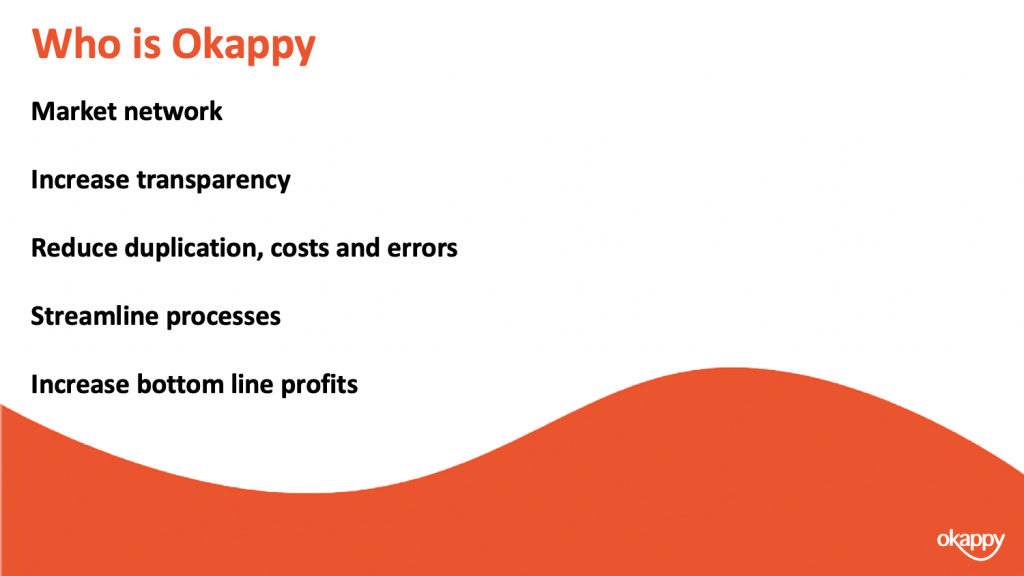
But first, for those of you who don’t know who Okappy is
Okappy is a business 2 business connected workforce management platform which applies social and market networking technology to a real business need. The need to communicate and collaborate with your employees who are often at different locations (and now more than ever). With your subcontractors and with your customers.
By connecting on Okappy, we’re helping the most forward looking and dynamic companies increase transparency, reduce duplication, costs and errors and increase efficiency. Ultimately making a significant contribution to bottom line profits.
With Okappy,
- you can connect to your employees, customers and subcontractors.
- Send and receive jobs
- See the status of those jobs as they’re updated by your engineers and subcontractors
- Raise your invoices at the touch of a button
You can also monitor and protect your employees and better schedule your jobs using GPS tracking. This is what I’ll be covering in detail today.
Okappy was born out of a vehicle tracking company a few years ago. I’ve got a story share which really highlighted to me how tracking can be beneficial to all employees rather than a big brother surveillance to be feared.
It was when I first started work, I used to go along with the installers and take the opportunity to see our customers.
I remember on one such visit a long time ago I was sat high up in the cab of an articulated lorry while the installer was wiring the tracking unit. As I looked out across the yard I saw one of the truckers come steaming over to his cab. He was a big meaty guy with tatoos all up his arm. I was dreading what he was going to say.
Anyway the next minute, the cab door swings open and he gets in. As he was extending his arm he I was expecting an earfull.
So I was taken by surprise when he said
Hey mate, I want to shake your hand. Since we started installing the trackers our lives have improved no end. Before we’d have the boss ringing up all the time asking where we were and why we weren’t at the next dropoff. Now it’s peace and quiet all the way. He knows where we are so he’s not constantly calling, we can just get on with the job. It’s bliss.
One of the key benefits of GPS tracking is that everyone can see the location of your engineers. This means less stress and hassle for the office trying to figure out where you are or whether you’re stuck in traffic. And it means your engineers can get on with their work without having to field lots of calls from the office.
Knowing where you’re guys are also means you can assign jobs to those guys who are the closest or near to where they live. This can dramatically save fuel and time if they’re not having to come into the office.
Depending on your tracking device you can also further save fuel through better monitoring of routes and idling times. One of the big costs, particular with large vehicles is the amount of fuel which is used when the vehicle is idling. They have big batteries so there is not need for them to idle, the driver can still use the power but often they just forget to turn the ignition off.
The other benefit we hear a lot about is the improvements to customer service. I’m sure some of you have had the experience of an irate customer ringing up because you’re engineer has not turned up. Without tracking this would often mean having to call the customer back whilst you tried to figure out where you’re guy is. With tracking you can see straight way his last know location, and depending on settings even whether he is stuck in traffic.
This means you can provide proactive response to your customer rather than fobbing them off and having to call back later
Lone worker protection is also important for many roles, it’s a legal requirement. Particularly if you’re guys are on their own, or if they’re in remote or difficult locations. They can set tracking whilst they are on site and send message back to base if there is a problem.
Having an audit log of when engineers get on site or leave site is also often critical. Some customers demand it, even where they don’t its often useful if weeks later there’s a dispute about an invoice and by that time what happened is long forgotten.
With Okappy you have control over how and when location information is sent.
The spectrum goes from the left with no tracking to having tracking on all the time. Depending on the tracking device or settings, that could be updated as often as every 15 seconds although every couple of minutes is generally enough.
If you don’t need the location all the time then you can leave tracking off by default but turn it on for a specific time i.e., when you’re guys are at a particular site.
Alternatively, you can store the location and time stamp every time a job is updated. This may be required by your own customer or it might be useful as an audit trail to answer questions or protect against disputes down the line.
So how do you set when locations are sent.
You have control over various settings from within the app and also from the web portal.
From within the app, to get to the settings screen, click the Okappy icon, More and then Tracking Settings.
The device name is what shows on the radar screen on the app and from the web. Please note that if the app is deleted and re-installed then this could result in you seeing the app twice. You can show, hide or delete apps and I’ll show you that in a sec.
You can also see the unique key which can help debug issues with the device and is also how the system determines whether it is a new device. Unfortunately with both Apple and Google really focusing on privacy nowadays the unique can change from time to time and that is why you may see multiple devices set up even though your only expecting one device to be set up.
If the device doesn’t have a network connection, then the device will store locations in memory and send them (from oldest to newest) once it has a connection. You can determine how many locations are saved before the app will start overwriting the oldest locations.
You can set whether the application sends its location based on time or distance. One thing to note, to converse power and reduce data, even if you choose to send based on time, if the device has not moved, then it the app won’t be allowed to send another location. This is determined by the operating system and is outside of the control of the app.
A couple of options which are not shown in the screenshot is to always track and to keep the application open so it doesn’t turn off when you’re not using it. This is useful if you’re using your hands but want to keep the display on so you can read job information or look out for updates.
From all the mobile apps you can see whether the device is trying to send its location or not by the colour of the Okappy icon.
On the left the app is trying to send its location, on the right its switched off.
To turn tracking on or off, click the Okappy icon then click Start or stop sending locations.
If the app is set to track by default, you can turn the tracking off say at the weekend. It will stop tracking but will start again one you turn the app back on.
From all the mobile apps you can see whether the device is trying to send its location or not by the colour of the Okappy icon.
On the left the app is trying to send its location, on the right its switched off.
To turn tracking on or off, click the Okappy icon then click Start or stop sending locations.
If the app is set to track by default, you can turn the tracking off say at the weekend. It will stop tracking but will start again one you turn the app back on.
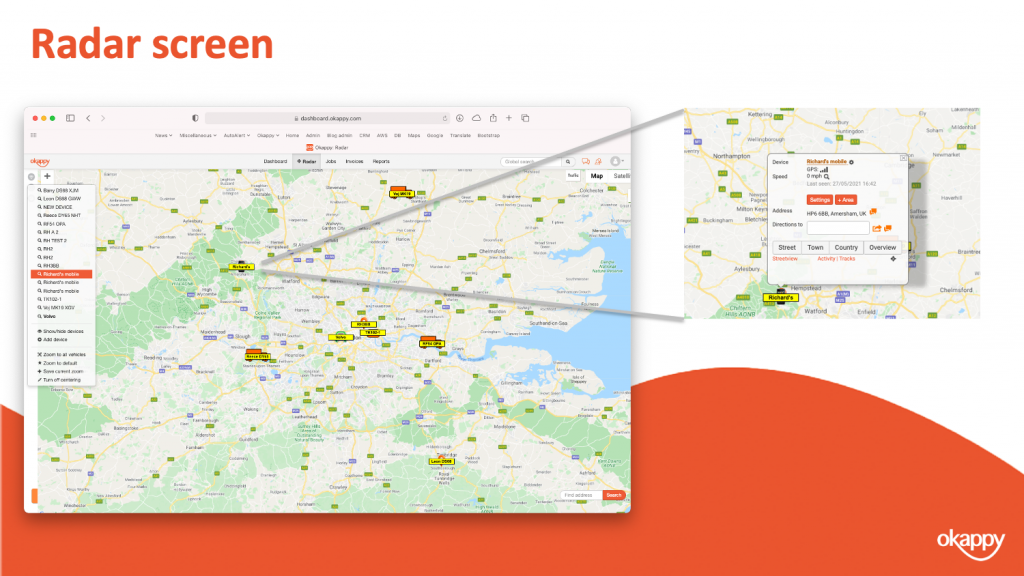
See the location on the radar screen – just to note, the radar screen shows the latest location. If the device hasn’t transmitted for whatever reason, and we’ll talk about some of those reasons in a bit then it will be the last known location of the device.
You can click on any of the devices to zoom in or out and you can also change tracking settings from there as well as delete or hide the device.
On the left you’ve got three icons. The top one in particular is useful. If you click on that you can see all your devices, hover over each of them to see when they last transmitted and click on the name to zoom into that devices location.
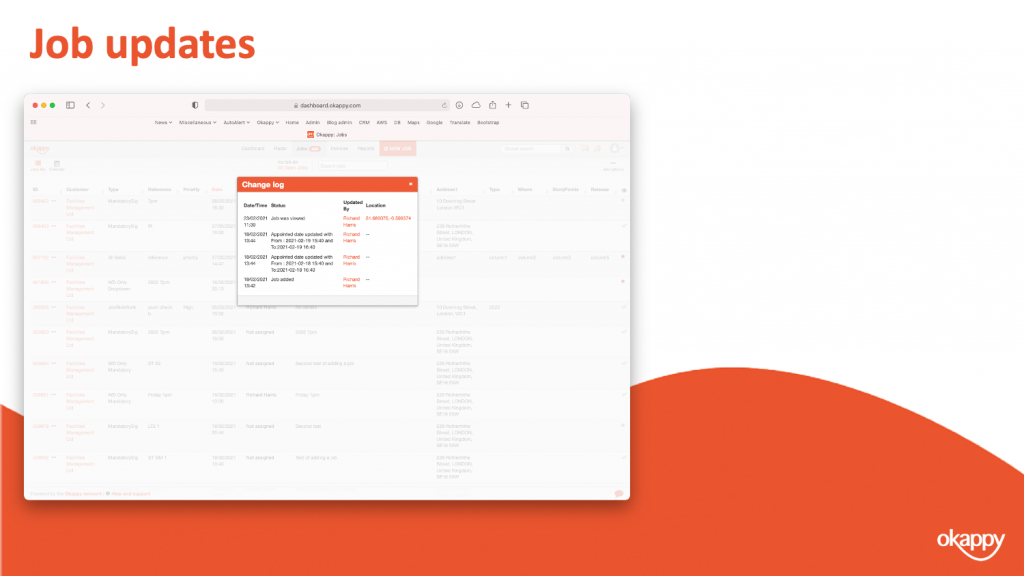
You can see the time and location where the job was updated.
Clicking on the location will open the location in Google maps.
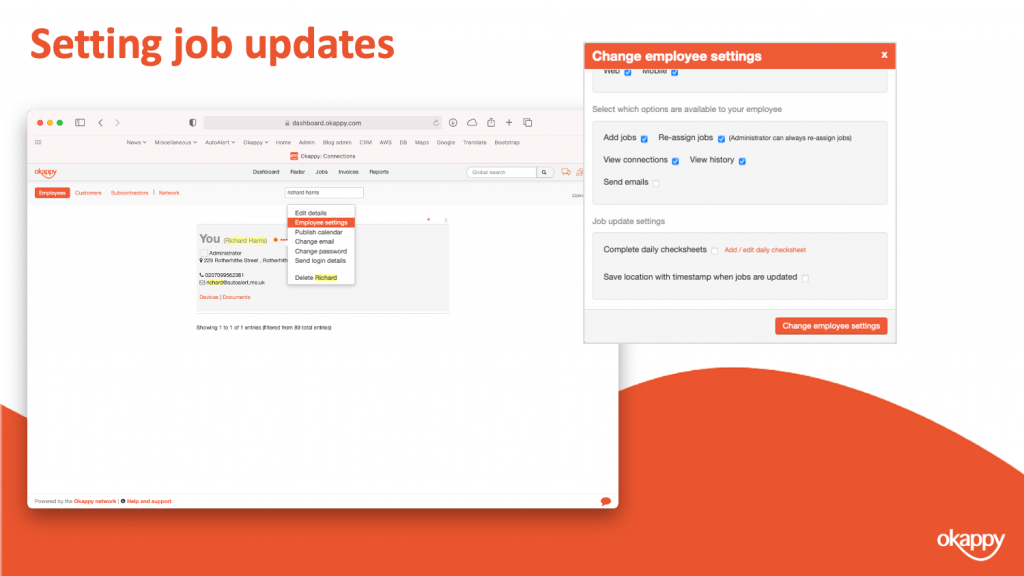
To turn the setting on or off.
- Click the connections icon at the top of the screen and then
- choose the Employee tab.
- Select your employee, and
- click Employee settings.
In the employee settings window, scroll down to where you see Save locations with timestamp when jobs are updated and check that on or off.
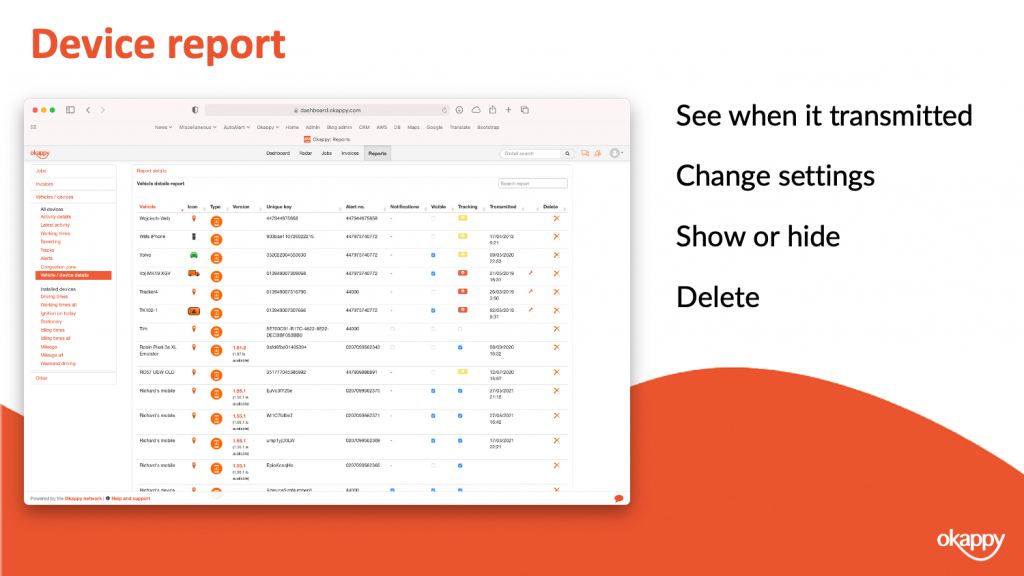
You’ve also got various reports on the web. Some of them are more relevant if you’ve got an installed device. The vehicles /device details report is useful if you want to know which devices are on your account and what their status is.
The device report shows all the devices on your account.
You can see the device type and version (and whether the software version it out of date)
You can see whether the device is visible on the map, you can check the box to show or hide it.
Depending on device type, you can also change the device settings from the report.
You can delete the device.
Note: Devices get created automatically by the system. So if you have deleted the device and it then sends its location, the system will add it back on to your account. This is also why you sometimes get multiple devices for the same person. If they are logging onto the app on different devices or if the devices unique identifier changes (which it can do for various reasons and more and more given the privacy updates that Apple in particular is pushing)
Privacy is a increasing important and is becoming increasing important and is one that both Apple and Google take seriously.
Our app will try and get the location and send the location but it is ultimately down to the phone. If you’re engineer has turned off permissions, if there is no network or if the battery is low then our app won’t be able to send its location.
We do have a handy troubleshooting guide which you can use, I’ll include a link to that at the end.
It’s also important to note that subcontractors aren’t tracked in Okappy. A subcontractor is a company and so could have multiple engineers working. However, if the option to store the location and timestamp is enable then this will get captured in the audit log.
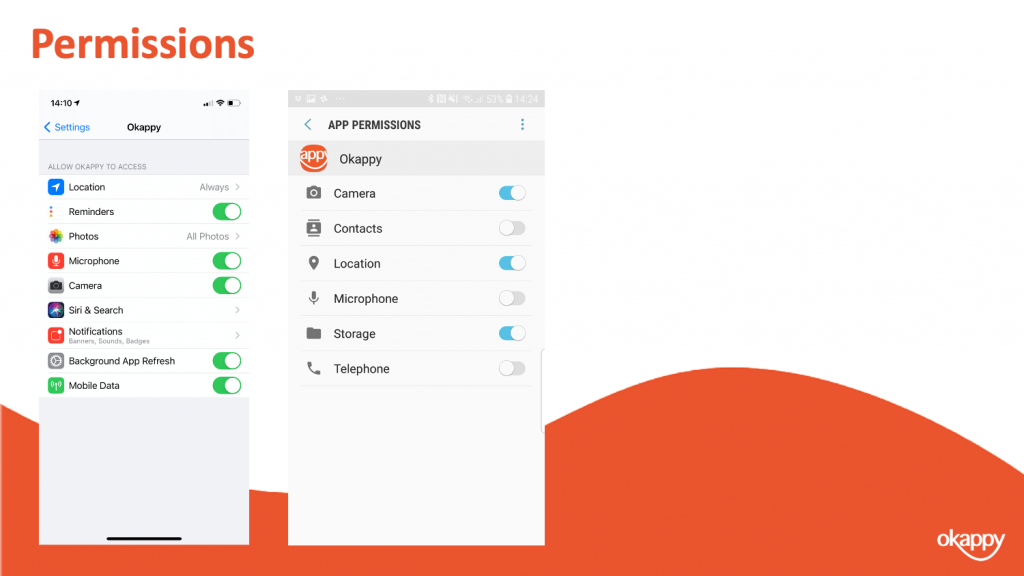
On iOS the easiest way to get to the app settings is from within Okappy.
- Click the Okappy icon,
- Select More and then,
- click Device Settings for App.
Android is a bit more convoluted and depends on your particular phone or version.
But if you open the settings apps, click on Apps and then find Okappy. Then you go into the all the settings from there. In particular ensure the permissions are all set as Ok.
Allowing all permissions makes is easier to see whats going on with your app.
To recap, we talked about some of the benefits of tracking i..e, reducing mileage and fuel costs, providing proactive customer service, increasing productivity of engineers through less interruption and also for lone worker protection
We talked about the different tracking options from no tracking to always tracking and a couple of options in between i.e., sending tracking locations for a period of time or when a job is updated
Finally we talked about some of the issues which may mean devices don’t transmit. Including low power, no gps, no network or a user turning off permissions which is becoming more and more prevalent with the changes that both Apple and Google have been introducing.

There’s lots of information on our help and support pages including help articles, questions and answers and videos.
Here’s some links to articles which we have covered today.
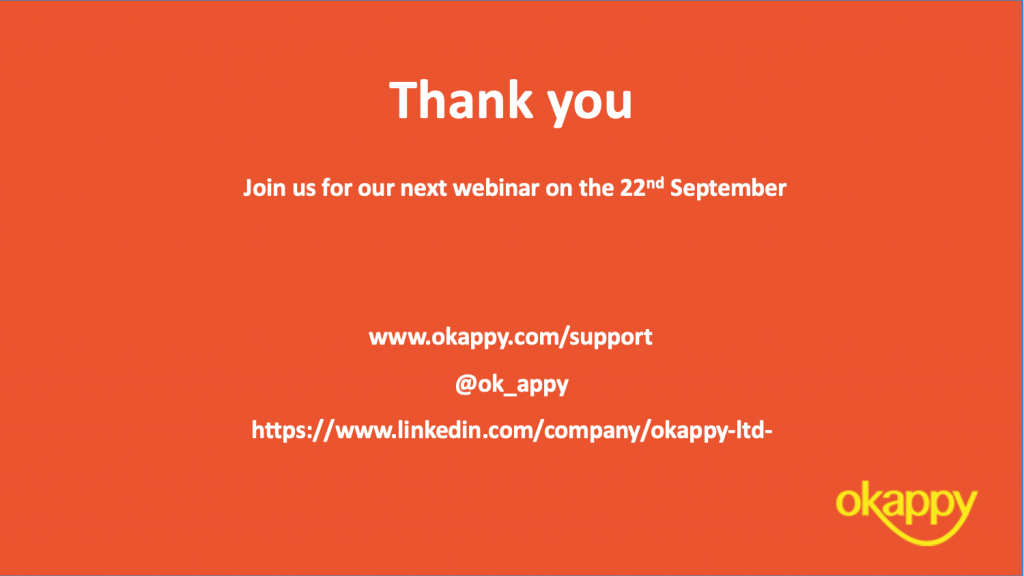
Thanks once again for attending our webinar. I hope you found it useful.
Our next topic is going to be about Advanced reporting on the 22nd September 2021.
Thank you!
View the webinar
Get the webinar slides
The post Webinar – Using Tracking to Grow Your Business appeared first on Okappy.
]]>The post Top 5 Benefits of Using Okappy Portal+ to Grow Your Business appeared first on Okappy.
]]>Okappy Portal+ is a business to business workforce management platform. It applies social and market networking technology to a real business need. The need of communicating and collaborating with employees, subcontractors and customers, who are often at different locations – now more than ever!
We take a look at the top 5 benefits of using Okappy Portal+ to help forward looking and dynamic companies grow their businesses.
1. Reduce duplication
Often job information is copied from one company’s system into another. This increases costs and administration. It also increases the risk of errors with jobs getting missed and invoice disputes. But Okappy Portal+ keeps all the job information in one place with no need to copy and paste between different systems. You can connect to your subcontractors and send them the job details with one click. Say goodbye to the days of resorting to email or whatsapp to get a subcontractor to do work!
2. No more missed jobs
Because duplication is dramatically reduced, the chances of missing job information also reduces. Information flows seamlessly from the order maker right down to the end engineer. Whether they work for your company, for your subcontractor or for your subcontractor’s subcontractor. Instead of scrambling for lost paperwork or digging for that one email attachment sent 16 months ago, all the job details are easily traceable on Okappy Portal+.
3. reduce chasing emails and calls
With one connected platform, everyone can see what is happening in real–time. This means you don’t need to chase your subcontractor. And they don’t need to chase their employee or subcontractor. Everyone knows what is happening as it happens on Okappy.
4. Get invoices paid quicker
Did you know that the amount of time for invoices to be paid when raised one week after the work is completed doubles compared to when an invoice is sent off straight away? Ideally, an invoice would be sent the minute the job is completed, while the job details are still fresh in everyone’s head and to ensure a client’s payment run isn’t missed. But not everyone is on top of their accounting and admin – and spending more precious time on it isn’t the answer either.
Okappy Portal+ automatically notifies users when a job is complete and allows them to create an invoices at the click of a button. This level of automation means that you can not only send invoices as soon as a job is done, but improve cash flow for the whole chain of work.
5. Provide the best customer service
In 2017, a Gartner report predicted that by 2020, 40% of field service work will be done by engineers or technicians who are not directly employed by their organisation. In 2021, outsourcing work to third party service providers is a widespread strategy for organisations operating in this sector.
And the changed working landscape brought about by Covid-19 has only accelerated the need for more remote and flexible set-ups. But how can customer service be assured if the person seeing your customers is not employed by you?
With Okappy Portal+, you can easily connect to your customers and subcontractors from the dashboard. Once connected you can receive jobs from your customer, allocate them to your employee or subcontractor, and ensure they are updated in real time. Okappy Portal+ also tracks the whereabouts of all employees, contractors and subcontractors with it’s radar feature. This means that you can give customers real-time information as to where the individual service engineer, technician or installation team member is. The app also gives field engineers the ability to upload photos and videos to improve transparency and ensure they’ve delivered a quality service.
~
To sum up, Okappy Portal+ gets rid of duplication, excessive admin, ensures your jobs are updated as they happen and allows you to raise your invoice at the click of a button. To find out exactly how this happens, join our webinar ‘Using The Network To Grow Your Business (The Network Approach)’ on Wednesday 23rd June 2021.
The post Top 5 Benefits of Using Okappy Portal+ to Grow Your Business appeared first on Okappy.
]]>The post 5 Steps to Becoming a Technology Leader appeared first on Okappy.
]]>The Covid-19 pandemic caused huge disruptions across the globe. Companies are not only looking to get back on track, but build for a better future. In the last year, long-standing norms about how we live and work have been pulled apart. Customer needs changed radically and fragile supply chains found themselves failing.
It may well be tempting to retreat into familiarity, but if the pandemic has brought anything to light – it’s been the need for a different path. Businesses will need to maintain a clear-eyed perspective and sharp focus if they want to emerge as new leaders in a world that is now orientated as digital-first.
In fact it could be said that there is no leadership without technology leadership. A recent report by Accenture stated that the “the recent rapid digital acceleration has placed technology as the cornerstone of global leadership.” It found that 91% of executives agree capturing tomorrow’s market will require their organisation to define it.
So, how does one become a technology leader? We’ve outlined 5 steps to help you improve your technology leadership skills.
Embrace perpetual change
As Heraclitus puts it – “There is nothing permanent except change.” Perpetual change is here to stay. If you want to improve upon your technology leadership skills, then you can’t get too comfortable. Great technology leaders have to constantly adapt so they stay ahead of the ever evolving curve.
2. Be aware of the “Digital Achievement Gap
When schools closed for virtual lessons, teachers weren’t worried about virtually teaching their students to take notes in the margins of their books. Their biggest concern was whether they would have the basic technology needed to access their virtual lessons. This set back would put many students at a disadvantage to their peers, now known as the “digital education gap.” The same concept applies for businesses and their ability to access and adopt new technologies.
A recent study before the pandemic revealed that digital leaders (the top 10% of companies leading technology innovation) achieve 2-3x revenue growth as compared to their competitors – a widening divide that Accenture calls the “Digital Achievement Gap.” Since the pandemic, the digital achievement gap is now 5x. But with an effective digital strategy in place, this can be avoided.
3. Embed sustainability and inclusivity
Successful technology leaders will not only think about their business, but the impact their business is having in a broader context. They will put humanity at the core and embrace responsibility as global citizens. This includes taking into account the climate crisis and intentionally using technology that has a positive impact on people and the planet.
4. Invest in an open, flexible platform
In 2019 The World Economic Forum said that fewer than 10% of business models are economically viable as the world digitizes. 77% of the world’s top 10 most valuable companies (Amazon, Apple, Microsoft etc) and 70% of the $1 billion+ “Unicorn” startups (Didi, Airbnb etcl) operate a digital platform business model, yet fewer than 2% of other companies do.
B2B digital platforms enable improved communication and collaboration across vast ecosystems that are redefining industries and creating new business models. These platforms promise more inclusive and diverse outcomes, while expanding market access and raising innovation levels for the organisations that deploy them. The right platform will allow your business to fly.
5. Don’t wait for the new normal, create it
Successful technology leaders reinvent the wheel using radically different mindsets and models. Don’t wait until another crisis presents itself, start creating your new normal now.
How Okappy Portal+ Can Help
Okappy Portal+ is a digital platform to keep employees, customers, contractors and subcontractors connected, whilst streamlining workforce management processes and freeing up valuable time.
With Okappy Portal+ you can communicate with your network, send and receive jobs, manage your workforce remotely, run reports, and raise invoices – all on one platform. You can receive updates to job details as they happen and view all important documents needed for the work in one secure place. To learn more, request a call here.
The post 5 Steps to Becoming a Technology Leader appeared first on Okappy.
]]>The post The 4 New Realities That All Business Leaders Must Embrace appeared first on Okappy.
]]>The pandemic has brought new mindsets, along with 4 new realities first outlined in a recent report by Accenture. Organisations must embrace these as they make the shift from reacting to the new normal to creating it. People are ready for something new and it’s time for business leaders to join them. Are you ready?
1. Human experience is at the core
Technology continually reshapes the human experience. But for the first time in history, 8 billion people around the world instantaneously changed behaviour, becoming increasingly reliant on technology. Think remote working, online grocery shopping, telemedicine etc. Every company had to prioritise trust, safety and wellbeing, as health became an everyday preoccupation. Implementing human-centric tools and models will be a key strategy for both the short and long term.
2. Every business is now a technology business
Pre-pandemic, the perception was that implementing new technologies into businesses was a time consuming and inefficient process. But the pandemic saw rapid industry pivots as organisations had to act swiftly to implement the right technology to function. For example, in March 2020 the UK’s NHS rolled out Microsoft teams to 1.2 million employees in a matter of weeks!
The pandemic accelerated changes that companies knew were coming but didn’t expect to see so soon. Technology is no longer just one vehicle for success, it’s the vehicle all possible success builds on.
The future of work is now
Work is now designed to be independent of location and time. Working from home is the new preferred normal with 1 in 4 employees in the UK saying they would resign from their current job if they were forced to return to the office, according to research conducted by HR software company Personio. If companies decide to return to a business as usual way of operating they run the risk of losing a large proportion of their workforce.
The solution is a remote or hybrid way of working using data to improve accuracy, increase efficiency, augment the workforce’s capabilities, boost productivity and create a more human-centric experience.
Sustainability is the new ‘digital’
Remember the phrase “the digital revolution”? Well, “the sustainability revolution” demands a radical rethink in the same way. Even in the midst of a global pandemic, the sustainability revolution has accelerated faster than expected, whilst also expanding to include a wider range of environmental and social issues.
Businesses that ignore the environmental concerns of their investors and consumers will get left behind. Sustainability together with technology will drive the success and leadership for companies in the future.
There is a unique moment to rebuild the world to something better than what it was before. Will your business watch the world change around you or will you be the ones leading it?
Be the first to hear
Leave your email below to stay up to date with our latest tips, tricks and trends on all things business?
The post The 4 New Realities That All Business Leaders Must Embrace appeared first on Okappy.
]]>The post Webinar – Getting your invoices paid on time appeared first on Okappy.
]]>Our webinar – Raising invoices and Getting Paid Quicker was on the 19th May 2021.
We were joined by Paul Layte FCA from Next Level Business. Paul is a business growth specialist who has founded several high profile corporate start-ups and has worked in board level roles in four different listed businesses. A chartered accountant by background with a passion for growing businesses of all shapes and sizes which he now does through his own digital chartered accountancy firm Next Level Business where Paul, as the founder and CEO also provides advisory and CFO support to many ambitious small businesses ans SME’s.
Who is Okappy?
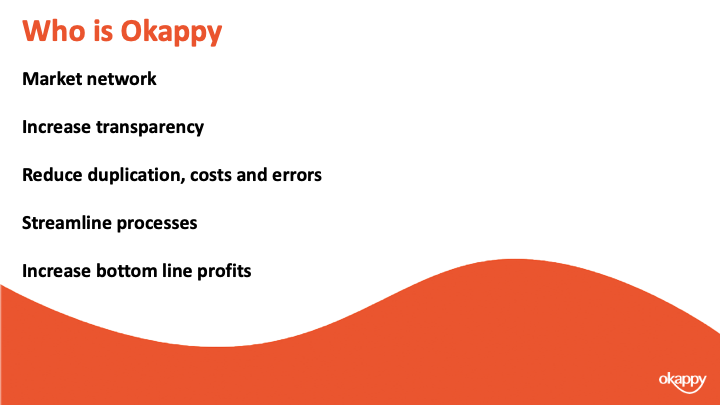
Okappy is a business 2 business connected workforce management platform which applies social and market networking technology to a real business need. The need to communicate and collaborate with your employees who are often at different locations (and now more than ever). With your subcontractors and with your customers.
Okappy helps the most forward looking and dynamic companies increase transparency, reduce duplication, costs and errors and increase efficiency. Ultimately making a significant contribution to bottom line profits.
With Okappy, you can connect to your employees, customers and subcontractors.
Send and receive jobs.
See the status of those jobs as they’re updated by your engineers and subcontractors
Then raise your invoices at the touch of a button.
It’s those first three points which I am touching on today.
Late payments are an issue
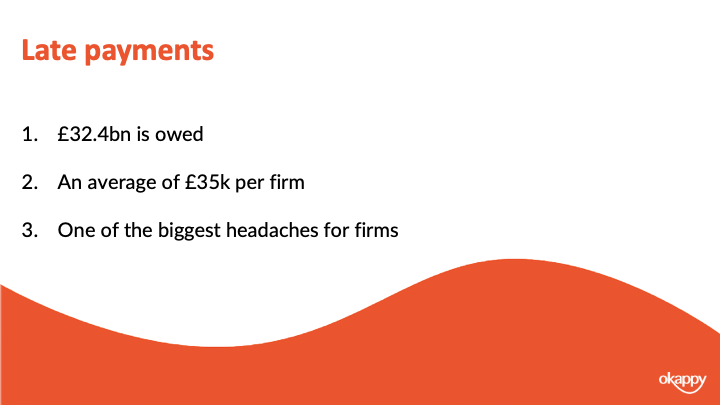
Late payments are an issue in the UK. Particularly in some of the sectors that customers work in. i..e, construction, facilities management, housing.
Research by BAC, the payment organization, suggests that £32.4 billion is owed which equates to about £35k for the average smaller enterprise.
Late payments are due to a number of factors. What gets the most headlines is large companies delaying payment to improve their own cash flow. But a lot is also due to your own processes. One of the big changes we see in companies that move to digital workforce management is the speed in which invoices can be generated. Systems are obviously part of it, but processes are also key which I’m sure Paul will talk about.
I think what we want you to take away is that late payments can be a headache but there is a lot you can do about it to make the whole process smoother, more efficient and much quicker.
Introducing Paul Layte, Next Level Business
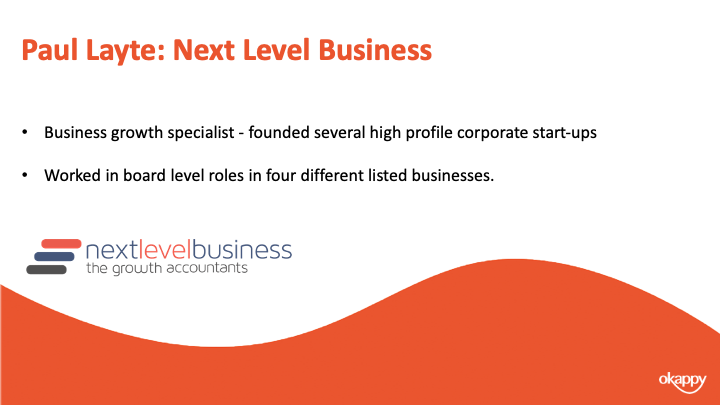
On that note, I’m going to introduce you to Paul.
Paul, CEO and founder of Next Level Business, the Growth Accountants. He has founded, grown and exited several high-profile corporate startups in the telecoms and technology sectors.
He’s worked in board level roles in four different listed businesses and been a non-executive director and chairman of several smaller companies.
Like me, Paul is a keen motorsports enthusiast, Paul likes rugby and reminiscing about past sporting glories in the swimming pool. So maybe that’s a question you can ask him about at the end.
Invoicing Top Tips
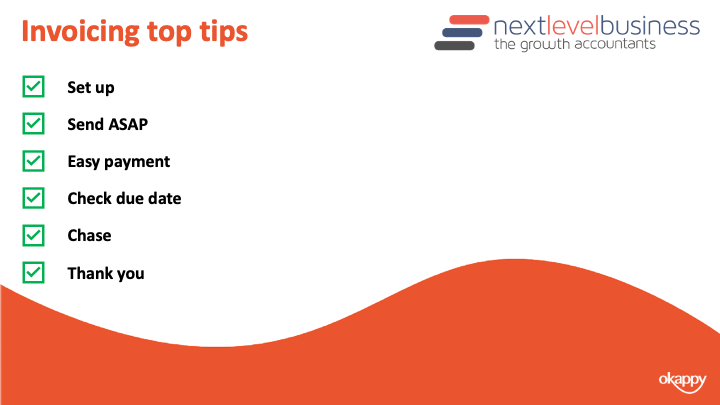
When you’re onboarding a customer, ensure they are set up correctly. You know what information is required on their invoices.
Send your invoices as soon as possible. A lot of delays are actually caused by the invoice not going out in the first place.
Ensure it is easy for your customer to pay your invoice. Ensure your bank details are correct, any additional such as IBAN numbers are included and that your business name matches your bank account name.
Also offer different options for your customers. Can they pay by BACs, credit card or debit card.
Monitor the due date of your invoices. And ensure you give your customer a call a week before the invoice is due. This ensures that everything is in order before they attempt payment.
This also entitles you to chase your invoices as soon as it is overdue. If you chase the day after the due date, then your customer will learn that you will always follow up on overdue invoices. If they are looking to delay payments then it’s likely they will delay the invoices from customers they haven’t heard from rather than the ones that make the most noise.
Finally once your customer has paid your invoice. Don’t forget to thank them.
Ensuring Your Invoice has been raised in Okappy
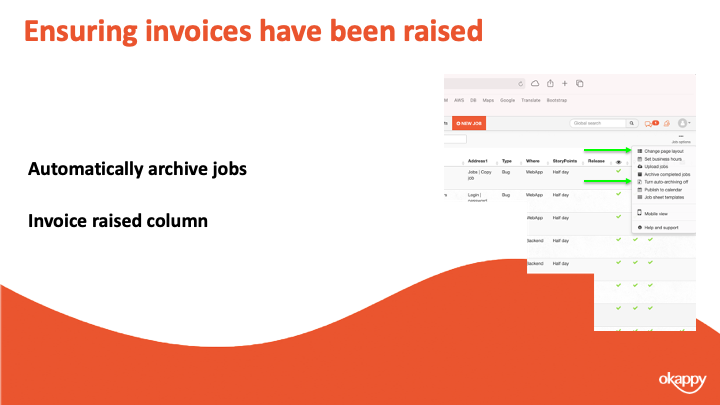
One of the first decision companies make when joining Okappy is how to put in a control to ensure that you have raised your invoices.
A lot of companies we speak to talk about the difficulty of getting job sheets back from their guys, understanding what has been done and then raising an invoice in a timely manner. Particular when companies rely on paperwork or spreadsheets it’s too easy to forget to raise an invoice and we certainly hear that a lot.
With Okappy, there are 2 ways you can keep on top of that process and ensure an invoice has been raised.
1) The first way is to automatically archive jobs once the invoice has been raised. This way you can see at a glance that if there are completed jobs on your dashboard then an invoice hasn’t been raised.
2) The second way is to add the invoiced column to your dashboard. That way you can see a tick once the invoice has been raised.
It’s up to you which process you use, most go with the first as it keeps the dashboard cleaner and helps you see the wood from the trees.
Raising invoices in Okappy
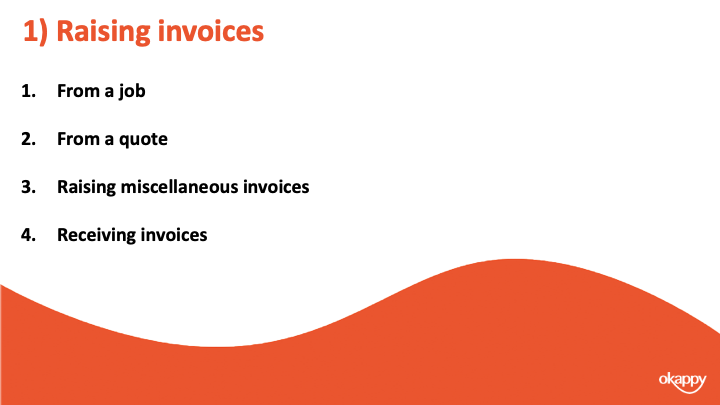
The second step in using a system is to determine how you can raise an invoice.
With Okappy, there’s various ways. You can raise an invoice from a job
You can raise it from a quote or you can raise a miscellaneous invoice.
One thing to note with the network, you can also receive invoices from your subcontractors or suppliers. That includes our invoices to you.
Raising invoices from a job
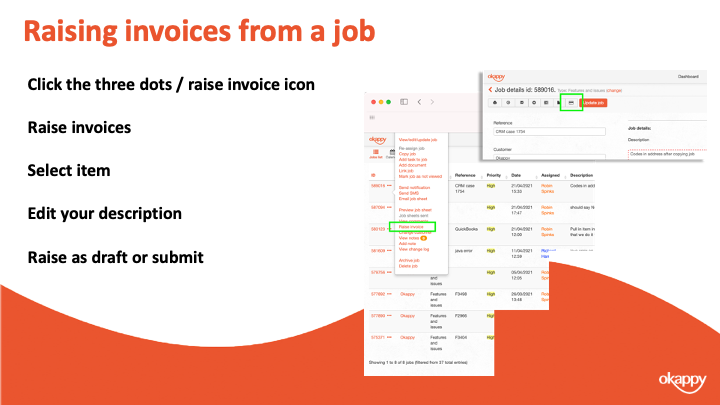
To raise an invoice from a job
- Click the three dots next to your job
- Select Raise invoices
- Select item (product or service)
- Edit your description
- Raise as draft or submit
Raising invoices from a Quote
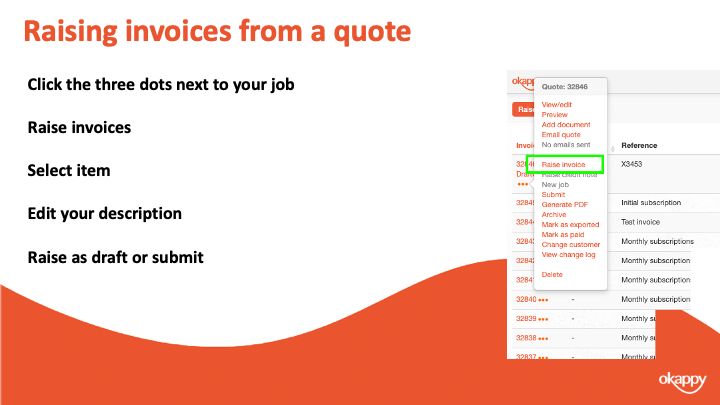
To raise an invoice from a quote
- Click the three dots next to your job
- Select Raise invoices
- Select item (product or service)
- Edit your description
- Raise as draft or submit
Raising miscellaneous invoices
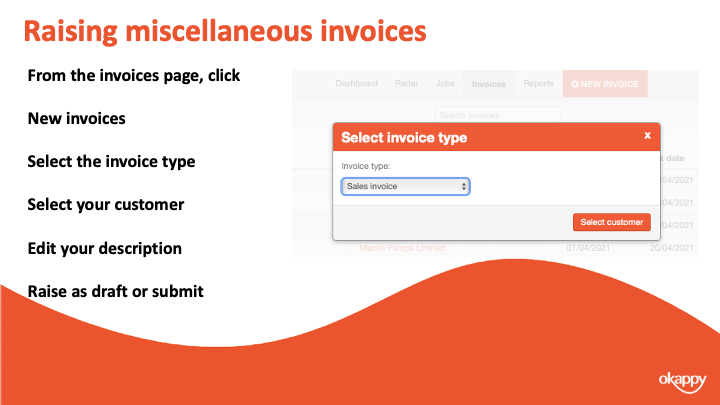
To raise a miscellaneous invoice
- Click the three dots next to your job
- Select Raise invoices
- Select item (product or service)
- Edit your description
- Raise as draft or submit
Submitting your invoices
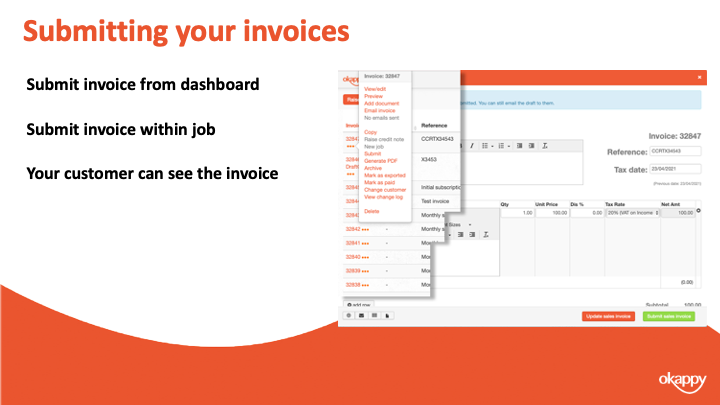
Submitting your invoices.
Changing your invoice from Draft to Submitted means that your customer can view your invoice and pay it (depending on your settings)
Seeing when your invoice has been paid
One thing Paul mentioned was being on top of which invoices have been paid. With Okappy you can look at it at a granular level with each invoice. You can also see how much is owed at a customer level.
The first thing to note is how the invoices actually get marked as paid. There’s three ways this can be done.
- You can manually mark the invoice as paid. To do that click the three dots next to the relevant invoice and click Mark as paid
- If you are using Xero and it’s connected to Okappy, then marking the invoice as paid within Xero will also mark the invoice as paid within Okappy automatically.
- The final way that invoices get marked as paid is if they are paid through Okappy’s own payment gateway. I’ll talk more about that in a bit, but if a customer pays an invoice via Okappy then you will see that the invoice has been paid and when. You can also set up email alerts to notify that an invoice has been paid.
Once an invoice has been marked as paid then this can be seen in three areas.
You can see it in your invoices dashboard, the paid column towards the right of the screen.
You can see it when raising a job. When you select a customer, their outstanding balance is shown which is the value of all invoices raised less those which have been paid.
There’s also a couple of reports – the invoices paid report and the outstanding invoices report which shows which invoices have been paid or not.
Receiving payments through Okappy
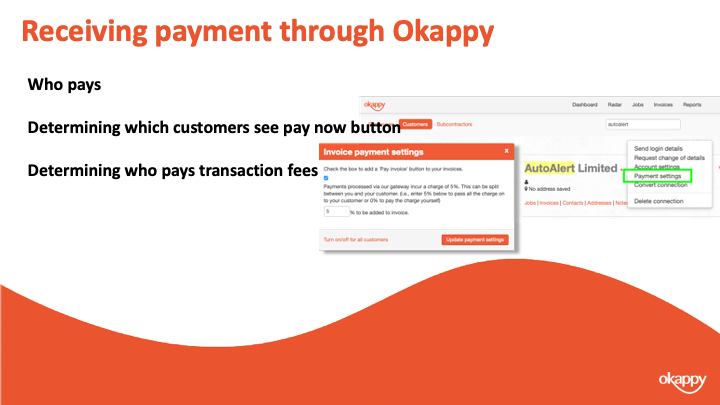
Paul mentioned about making it easy for your customer to pay you.
If you are taking payments through BACS or direct, then ensure your invoice template is updated with all the correct details.
You also have the option to take payment through Okappy. To do this, you simply enable the payment button on your invoices. When a customer clicks the button they’ll be taken to our payment gateway where they can make a secure payment to cover your invoice.
You can determine which customers the button shows for, you can show it on all your invoices or not show it all.
To change the setting for all customers, go to invoice options and then select the payment button link.
To change the settings for a specific customer. Go to the connections screen, find the relevant customer and click Payment settings
The first checkbox determines whether the Pay invoice button shows or not.
You can also set who pays the transaction charge. It can be added to the invoice in which case your customers who pays. It can be taken off the invoices in which case you get the amount of the invoice less the transaction charge. Or you can split the payment between yourself and your customer.
A quick recap
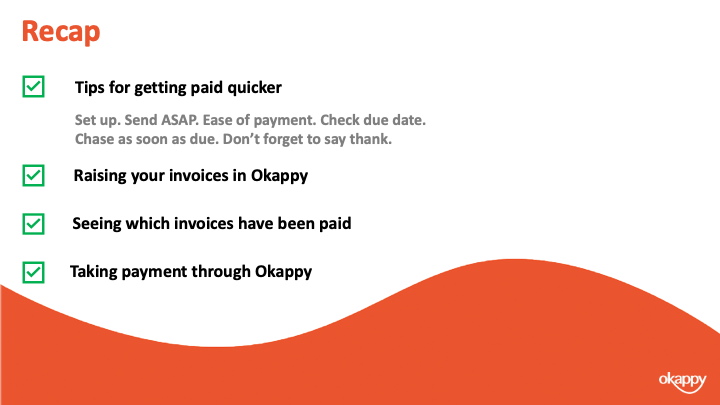
We talked about tips for getting paid quicker including ensure the setup of your customer is correct, ensure invoices are sent in a timely manner and keep an eye on the due date.
Chase as soon as the invoice is due and don’t forget to say thank you
We showed you three ways to raise your invoices on Okappy. From a job, from a quote and a miscellaneous invoice.
We showed various ways that you could see whether an invoice has been paid or the value of all invoices outstanding.
Finally we discussed using the pay now functionality from within Okappy to automate your process and make it easier for your customer to pay your invoices.
Further information and support

There’s lots of information on our help and support pages including help articles, questions and answers and videos.
Here’s some links to articles which we have covered today.
https://www.okappy.com/support
Invoices
https://www.okappy.com/support/invoices
https://www.okappy.com/support-article/how-to-raise-an-invoice-from-a-job/
https://www.okappy.com/support-article/view-all-your-invoices-raised-from-the-invoices-screen/
https://www.okappy.com/support-article/taking-payments-via-okappy/
https://www.okappy.com/support-article/updating-your-invoice-template/
Reports
https://www.okappy.com/support/reports
https://www.okappy.com/support-article/invoices-raised-report/
https://www.okappy.com/support-article/invoices-for-customer-report/
https://www.okappy.com/support-article/outstanding-invoices-report/
https://www.okappy.com/support-article/paid-invoices-report/
A number of short, self explanatory videos are also available.
Thanks for attending our webinar
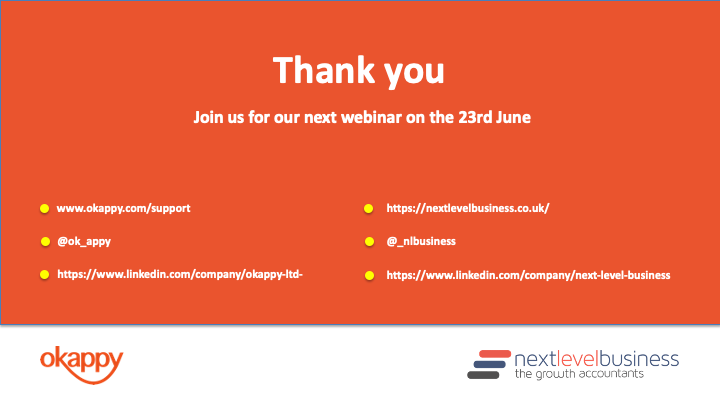
Thanks once again for attending our webinar. I hope you found it useful.
Please connect with Okappy on twitter at @ok_appy or follow us on LinkedIn at https://www.linkedin.com/company/okappy-ltd-
You can also follow Next Level Business at on twitter at @_nlbusiness or on LinkedIn at https://www.linkedin.com/company/next-level-business
View the webinar
Get the webinar slides
The post Webinar – Getting your invoices paid on time appeared first on Okappy.
]]>The post Webinar – Top things you didn’t know about Okappy appeared first on Okappy.
]]>Our Webinar on Wednesday 21st April at 2pm covered three things you might not know about Okappy.
- How to build your network on Okappy
- Creating and editing your own job templates
- Adding files, images and other documents to the system
The webinar lasts for 30 minutes during which time you’ll hopefully takeaway some nifty tips you can use to get the most from Okappy’s Portal+.
Introducing Okappy
Okappy is a business 2 business connected workforce management platform which applies social and market networking technology to a real business need. The need to communicate and collaborate with your employees who are often at different locations (and now more than ever). With your subcontractors and with your customers.
Okappy helps the most forward looking and dynamic companies increase transparency, reduce duplication, costs and errors and increase efficiency. Ultimately making a significant contribution to bottom line profits.
With Okappy, you can connect to your employees, customers and subcontractors. Send and receive jobs and see the status of those jobs as they’re updated by your engineers and subcontractors out in the field.
Once the job is complete, you can raise your invoices at the touch of a button.
Top 3 tips to get the most from Okappy
- Building your network on Okappy Portal+
- Creating and editing your own job templates
- Adding files, images, signatures and other documents
We chose these three top tips as that’s where we get the most interest.
People are interested in the network as it’s a new way of doing business. It’s helping the most forward looking for companies reduce duplication and errors. It’s helping them provide the best customer service and real time reporting to their own customers and it’s helping them streamline their processes when managing employees and subcontractors.
People are interested in building their own templates. It’s a relatively new feature and allows companies to really fit Okappy around their specific requirements. And I’ll talk more about how different use this functionality in different ways,
Finally, we talk about adding files, images and signatures. Although a lot of our customers get up to speed quickly with adding attachments to jobs. There is actually a lot more you can do with Okappy. You can add documents to customers, employees and subcontractors which could include things like copies of insurance certificates or contractors which means you always have information close to hand. In addition, there’s more ways you can retrieve that information which I’ll take you through in a bit.
1) Build your network on Okappy Portal+
Okappy is unique in that it’s always been built around a connected network approach. While other workforce management systems may work well internally, they quickly fall down when other companies are involved in the work.
And in this day and age, companies don’t work in isolation. With outsourcing, with specialist knowledge and equipment more and more companies collaborate. In fact, a Gartner research report said that by this year almost half or all work will be done by engineers and technicians not directly employed by you.
This can cause issues and we hear a lot about the duplication of information between different company’s systems. We hear about the hassle of providing reports to customers and their increasing demands to get the reports more quickly. We also here a about the mistakes, delays and missed jobs caused by having to copy information from one system to another.
With Okappy’s Portal+ network, you can connect to your customers and subcontractors. You can receive work from your customers or add work on their behalf and you can assign that work to your employees or subcontractors.
Everyone involved in that work can see the latest status of the job which means your customers don’t have to chase you and you don’t need to chase your employees or subcontractors.
It also means information is kept up to date, if your customers updated their contacts details the change is immediately available to you. Likewise, if you update your details that information is shared with your network.
Connecting to your customers
So how do you build your network.
To send a connect request, simply
- click the connection icon towards the top right of the screen
- Enter your customer’s details, and
- Send the invite.
They’ll be notified that you want to connect.
If they accept your invitation, they can log in and view their own account which is completely independent from yours. They can add jobs and assign them to you, or you can add jobs on their behalf which they can see. However, they can’t see any of your other jobs. They also can’t see which employees or subcontractors is doing the work. This ensure privacy and leaves you in control of the work.
Why connect to your customers on Okappy Portal+?
- Reduced duplication
- No more missed jobs
- Reduce chasing of emails and calls
- See the latest contact details
- Provide the best customer service
You can also save documents for your customers which will talk more about later.
You can add notes for your customer, get your invoices seen and paid quicker including taking payment.
Management gurus often talk about looking at your customers base to see which companies add to your profit and which add to your costs. Consultants will often tell you that 80% of your profits come from 20% of your customers. With Okappy you can run various reports on how to see which work you did for which companies.
You can also search for other companies on the Okappy network so you can actually find new customers or subcontractors when you’re ready to grow.
Connecting to your subcontractors on Okappy Portal+
You can connect to subcontractors in the same way that you connect to customers.
To send a connect request, simply
- Click the connection icon towards the top right of the screen
- Enter your subcontractors’ details, and
- Send the invite.
They’ll be notified that you want to connect.
Like customers they can only see the jobs that have been assigned to you. The information they see is also restricted, they cannot see who your customer is so you don’t need to worry that they’ll try and cut you out of the leep.
One important difference between customers and subcontractors is that subcontractors have to accept your invite before you can assign jobs to them. This is an important distinction as you want to know that your subcontractor has receive your work and is going to act on it.
Why connect to your subcontractors on Okappy Portal+
- Reduced duplication
- No more missed jobs
- Reduce chasing of emails and calls
- See the latest contact details
- Manage your subcontractors more easily
You can also save documents for your subcontractors which will talk more about later.
You can add notes for your subcontractor, get your invoices seen and paid quicker including taking payment.
You can also analyze how your subcontractors are working and compare them to your employees.
You can also search for other companies on the Okappy network so you can find new customers or subcontractors when you’re ready to grow.
2) Create job templates
Our second top tip is around creating job templates
This is a new feature on Okappy is the ability to create and edit your own job templates. Our aim with Okappy has always been to keep it simple so if you’re on the coal face you’re not having to think what fields you need to fill in and what information is required.
When you add and update a job it was always based around a template. But in the past, we had to create those templates for you manually which takes time, is costly to you and can lead to errors. A couple of years ago we started work on new functionality to enable you to easily create your own templates. Once your templates are created you can edit them.
We continue to develop the template builder to make it easier and simpler to use. We’ve also added new field types to the check sheets so you can choose from dropdowns, checkboxes, text areas and others.
We’ve seen lots of companies get creative in how they use the template functionality including adding templates for different reasons such as holiday check forms or even covid notifications. We’ve seen some complex check sheets including inventory checks and gas and electrical certificates.
How to create job templates
To create a template
- Click job options from within the job’s dashboard.
- Select create new template
- You can then create a template scratch,
- copy an existing template including from our library templates, or
- purchase the configuration option in which case we’ll create the template for you.
The template builder is split into 4 key sections.
You’ve got the header and footer which will be on all the jobs done with that template
You’ve got the template settings which includes things like what information is automatically pulled into the invoice and when the different job dashboard alerts start to flash
Then you have the main job section which is typically filled out when adding the job and can include things like the contact’s name, address and job description
Finally, you can add check sheets at various stages of the job. When you’re engineers first look at the job, when they have done the work and once the job has been complete.
There’s also lots of help and support including a step-by-step video on our support site > jobs > creating customer job templates.
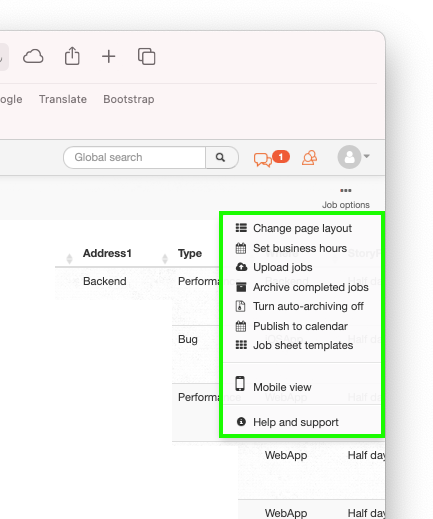
Job templates builder
The template builder is split into 4 key sections.
- The header and footer which will be on all the jobs done with that template
- Template settings which includes things like what information is automatically pulled into the invoice and when the different job dashboard alerts start to flash
- The main job section which is typically filled out when adding the job and can include things like the contact’s name, address and job description
- Check sheets which can be added at various stages of the job. When your engineers first look at the job, when they have done the work and once the job has been complete.
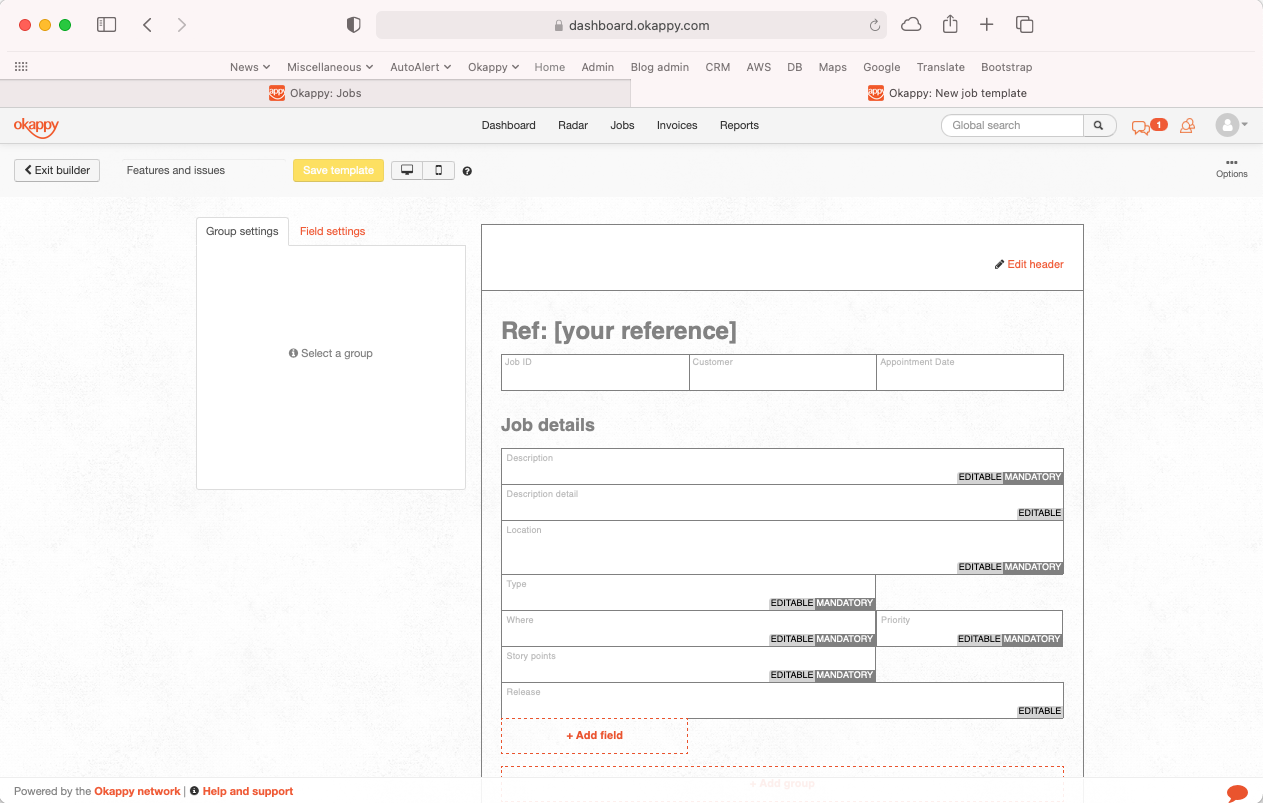
3) Adding files, images, videos etc.
Our final top tip is about adding images, files and other attachments on Okappy
A lot of you will know that you add images, photos, videos, documents and signature to a job. This is used more and more to demonstrate to customers what has been done and provide information for future work.
It means the files are easily accessible and all in one place rather than having search through WhatsApp, email etc.
They are available in real-time so the office can see the files as soon as they’ve been updated, likewise the engineer can view the files from their phone or tablet.
Images can be added from the office or by your engineers out in the field.
They are available to everyone in real-time.
Add documents to a job
From the web
- To add documents to a job, simply click the three dots next to the relevant job
- A new window will be shown. You can drag and drop your file into that window or locate the file on your computer.
- You can also add a file from within a job. To do that click the upload file icon towards the top left of the screen.
- Then you can again either drag and drop your file or locate it
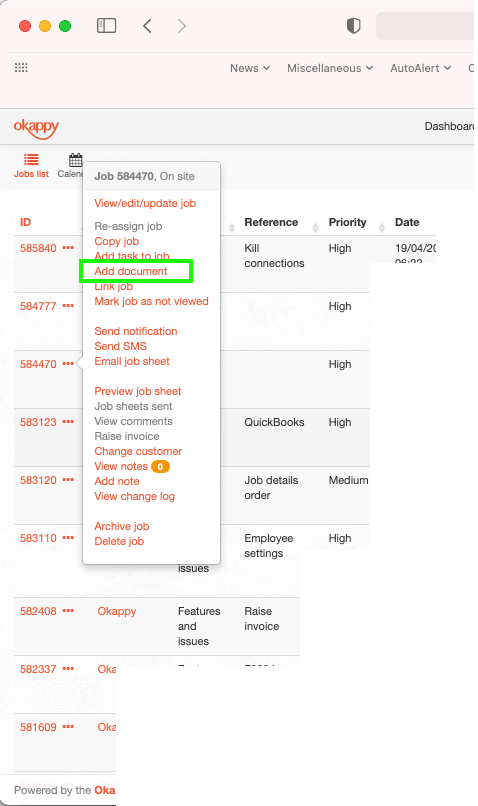
From within a job
- To add documents to a job, simply click the three dots next to the relevant job
- A new window will be shown. You can drag and drop your file into that window or locate the file on your computer.
- You can also add a file from within a job. To do that click the upload file icon towards the top left of the screen.
- Then you can again either drag and drop your file or locate it
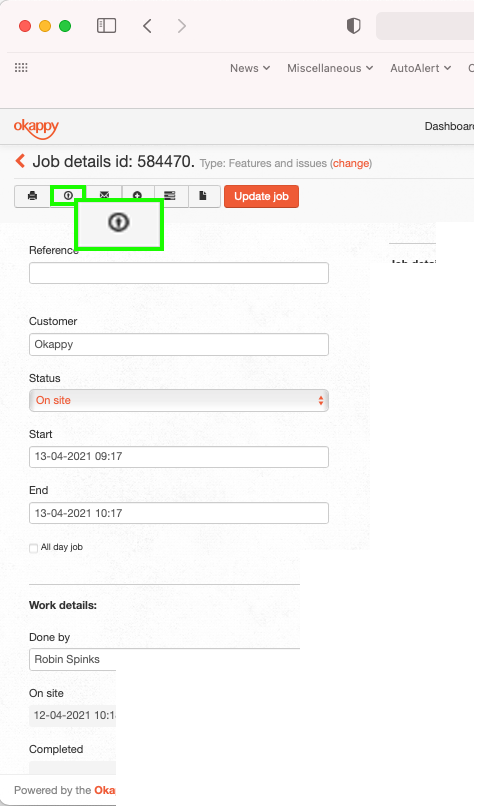
Add a document from iOS
Your engineers can also add documents, files and images to a job when they are out and about. To do that,
- Select the job
- Click the plus icon
- Select Add document or Add photo.
You also have control over how the image is uploaded, Either in the background which allows you to carry on editing work or in line.
One thing to note that if you do upload the file in the background, if you close the app then how the image gets uploaded will depend on the phone rather than our app. Apple restricts uploads say if the battery is low or if the network is poor.
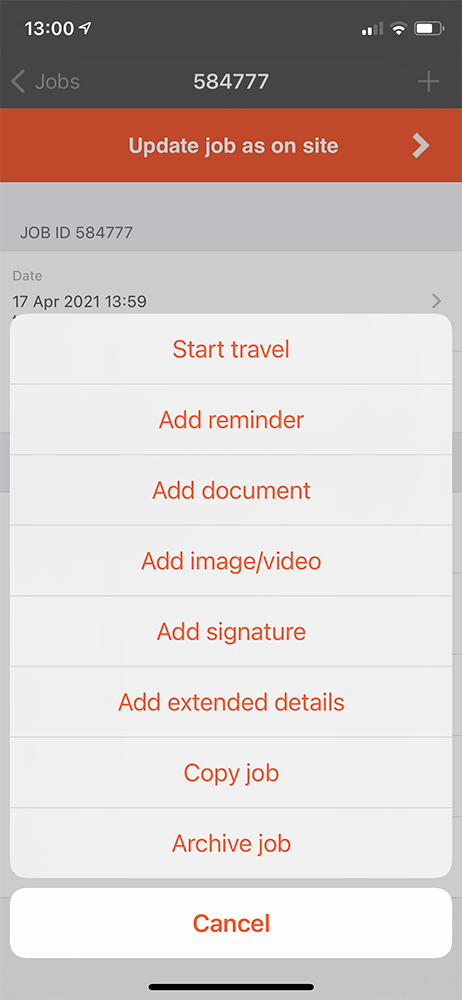
Adding documents on Android
Android is like iOS apart from a few subtle differences. To upload a job on Android
- Again, select the job
- Click the Okappy icon this time
- Select Add document or Add photo.
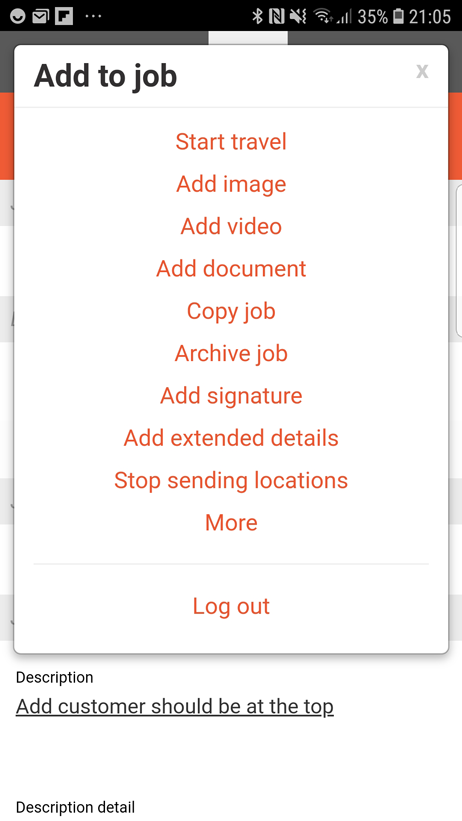
Copying jobs with documents
Once you have a document or attachment on a job. You can also copy the attachments when you’re copying the job. That makes it really easy to have a job which always has a specific document i..e, a RAMS doc
To do that, copy the job and ensure the Copy any attachments icon is selected.
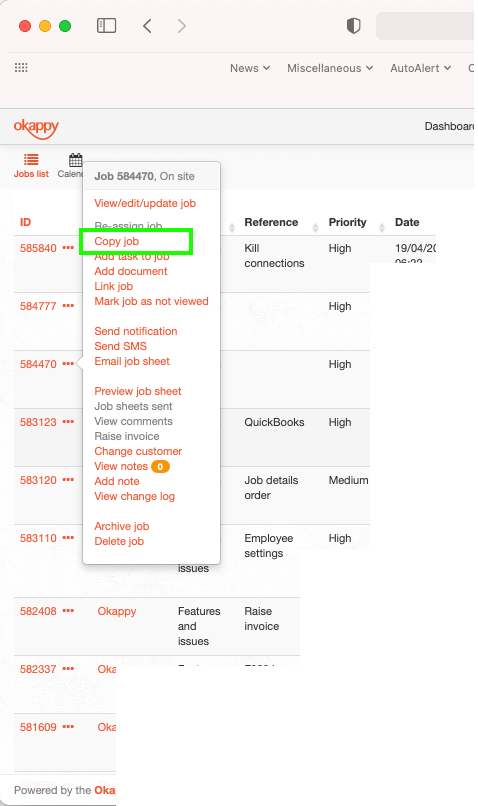
Copying jobs with documents on iOS
Likewise on the mobile app to copy a job and any attachments
- Click the Plus icon
- Select Copy job
- Update the details
- Turn the Copy any attachments switch to on
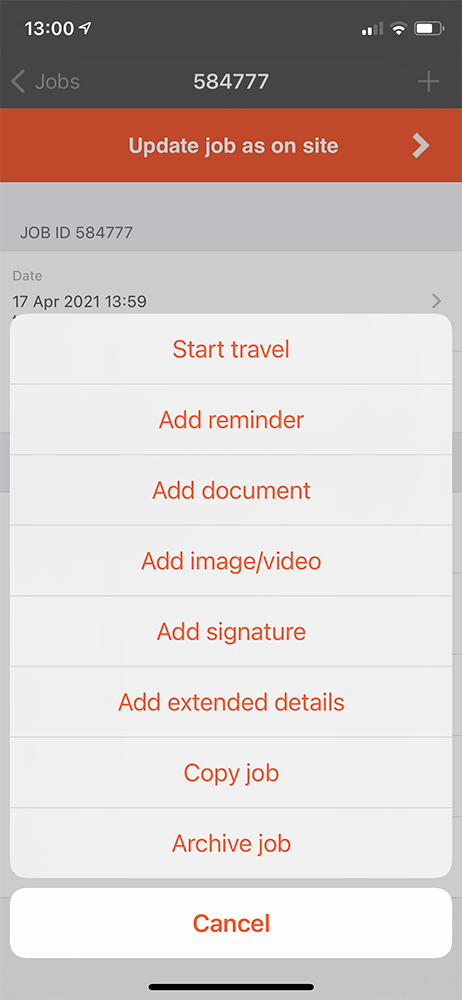
Copying jobs with documents on Android
Likewise on the mobile app to copy a job and any attachments
- Click the Okappy icon
- Select Copy job
- Update the details
- Turn the Copy any attachments switch to on
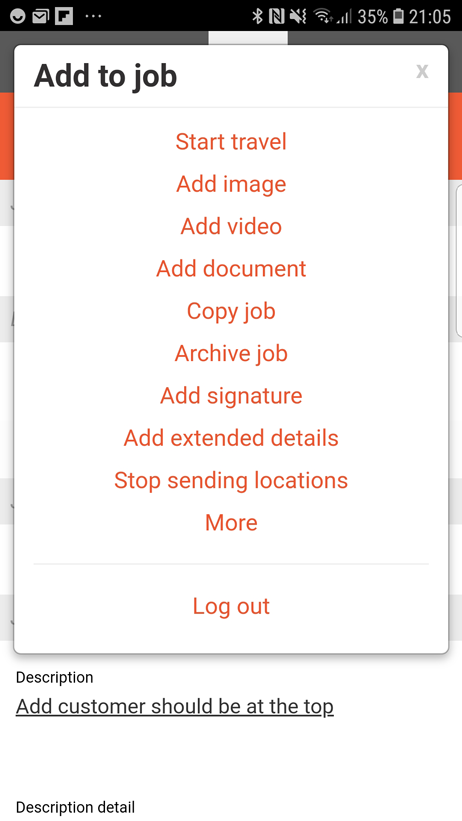
Adding documents to a customers record
You can also add documents to invoices and to your customers, subcontractors and employees.
To add a document to your customer.
- Go to the Connections screen
- Select Customer
- Find the relevant customer
- Click the Documents link
- Click Add documents.
You can also view any documents for that customer from the same link
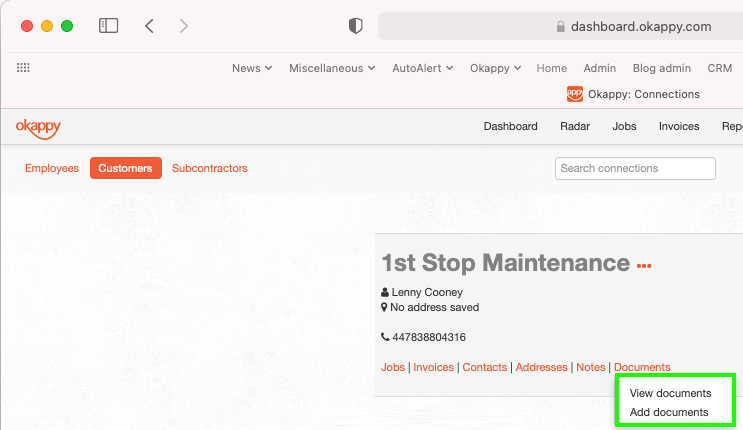
Adding documents to a subcontractors record
You can also add documents to invoices and to your customers, subcontractors and employees.
To add a document to your customer.
- Go to the Connections screen
- Select Subcontractor
- Find the relevant subcontractor
- Click the Documents link
- Click Add documents.
You can also view any documents for that subcontractor from the same link
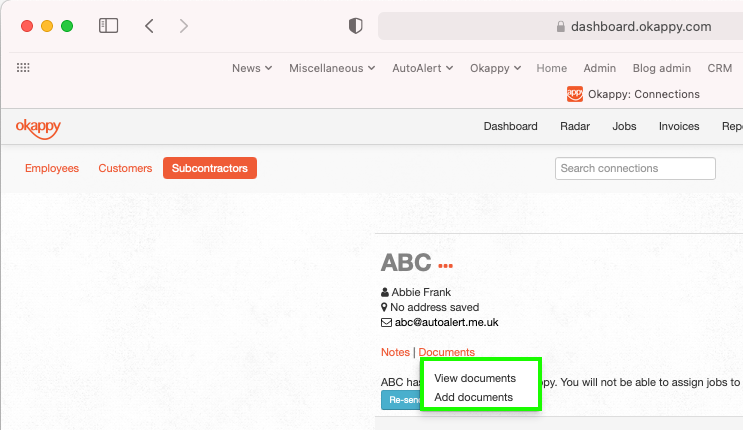
Adding documents to an employee record
You can also add documents to invoices and to your customers, subcontractors and employees.
To add a document to your customer.
- Go to the Connections screen
- Select Employees
- Find the relevant employee
- Click the Documents link
- Click Add documents.
You can also view any documents for that employee from the same link
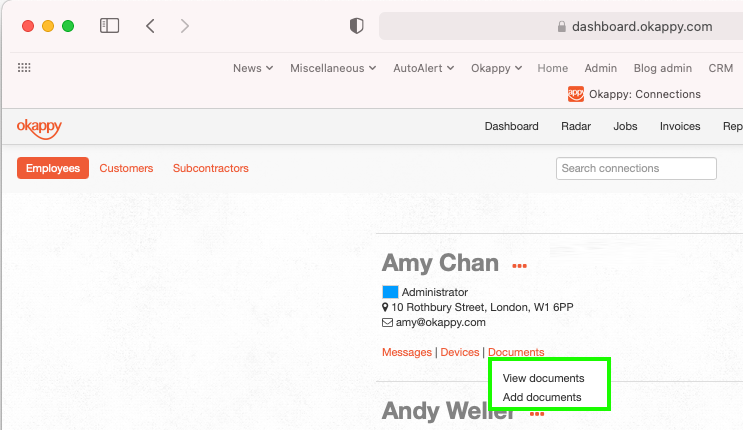
Further help and support
- https://www.okappy.com/support-article/information-visibility
- https://www.okappy.com/support-article/employees-or-subcontractors-what-is-the-difference
View the webinar
Get the webinar slides
Leave your details above and we’ll send out a copy of the slides. We’re also interested to hear of any other topics you may like to hear about for future webinars.
The post Webinar – Top things you didn’t know about Okappy appeared first on Okappy.
]]>The post The Future of Managing the Workforce In a Post-Covid Landscape appeared first on Okappy.
]]>The current pandemic has raised newer challenges for how trades, construction and facilities management companies can efficiently deliver their services, with increased remote working and social distancing measures having an impact on day-to-day delivery. The world of work has changed as we know it and it has required industries to radically rethink their business models. The trades sector is no exception.
By nature, projects in the construction and facilities management sectors almost always involve a number of different organisations and individual consultants working towards a common goal. These different entities are tied together by different types of contract. But often, this chain of work can become fragmented, which is not only inefficient but also leads to errors. So, how can this be improved?
Subcontractor Enablement and Management
In 2017, a Gartner report predicted that by 2020, 40% of field service work will be done by engineers or technicians who are not directly employed by their organisation. In 2021, outsourcing field service work to third party service providers is a widespread strategy for organisations operating in this sector. And the changed working landscape brought about by Covid-19 has only accelerated the need for more remote and flexible set-ups.
A more recent report on field service management by Gartner listed subcontractor enablement and management as a key functionality emphasis for deploying new technologies. The report strongly recommended organisations should look for software that serve the use of subcontractors and can help align vetted vendors, onboard new vendors and assign work to other organisations in a way that integrates with internal scheduling.
8 components of successful outsourced field service management
Here are Gartner’s 8 components of successful outsourced field service management:
- Avoid overbooking by tracking availability and capacity
- Help dispatchers choose the best subcontractor by understanding what skills are available at the expected time
- Ensure flexibility to assign specific technicians or offload assignment of bulk work to the contractor’s dispatchers
- Ensure mobile apps provide data that enables subcontractor technicians (securely)
- Use an extensible mobile app to enable technicians to capture debrief data and secure site evidence
- Assess tools and technologies that help remote supervisors monitor, mentor and evaluate subcontractors’ technicians
- Develop integrations to enable the exchange of work orders and invoice data with as many organisations as possible
- Evolve your employee onboarding process to mitigate the risks of using uninsured, uncertified or unprofessional technicians
So, What Does The Future Hold?
The Gartner report suggests that by 2025, over 50% of field service management deployments will include mobile collaboration and knowledge-sharing tools, up from less than 10% in 2019. And by 2025, over 50% of equipment manufacturers will offer outcome-based service contracts that rely on access to digital data, up from less than 20% in 2019.
The pandemic may have created an even more complex environment to be working in, but it has also opened up a wide range of potential opportunities for evolving relationships with stakeholders, based on trust, proactive support and new technologies to simplify the process. So, if you haven’t started using these types of technologies to help you manage the workforce then now is the time to begin.
How Okappy Portal+ Can Help
Okappy Portal+ is one solution to keep employees, customers, contractors and subcontractors connected, whilst streamlining workforce management processes and freeing up valuable time. With Okappy Portal+ you can communicate with your network, send and receive jobs, manage your workforce remotely, run reports, and raise invoices – all on one platform. You can receive updates to job details as they happen and view all important documents needed for the work in one secure place. To learn more, request a call here.
You may also be interested in:
The post The Future of Managing the Workforce In a Post-Covid Landscape appeared first on Okappy.
]]>