Adding documents for a subcontractor
If you have lots of subcontractors, it’s often important to maintain documents such as certificates, plans or other files in one place which is secure and easily accessible.
With Okappy all your information is available at the touch of a button. You can add documents, attachments and images to jobs and then quickly retrieve them when required. Likewise you can store documents and attachments with each employees record.
Read on to find out how to add and view documents or attachments for your subcontractors.
Adding a document or attachment for your subcontractor
To add a document or attachment when logged into Okappy.
- Go to the connections screen by clicking the Connections icon (
 ) at the top right of the screen
) at the top right of the screen - Select Subcontractors
- Find your subcontractor
- Click Add document
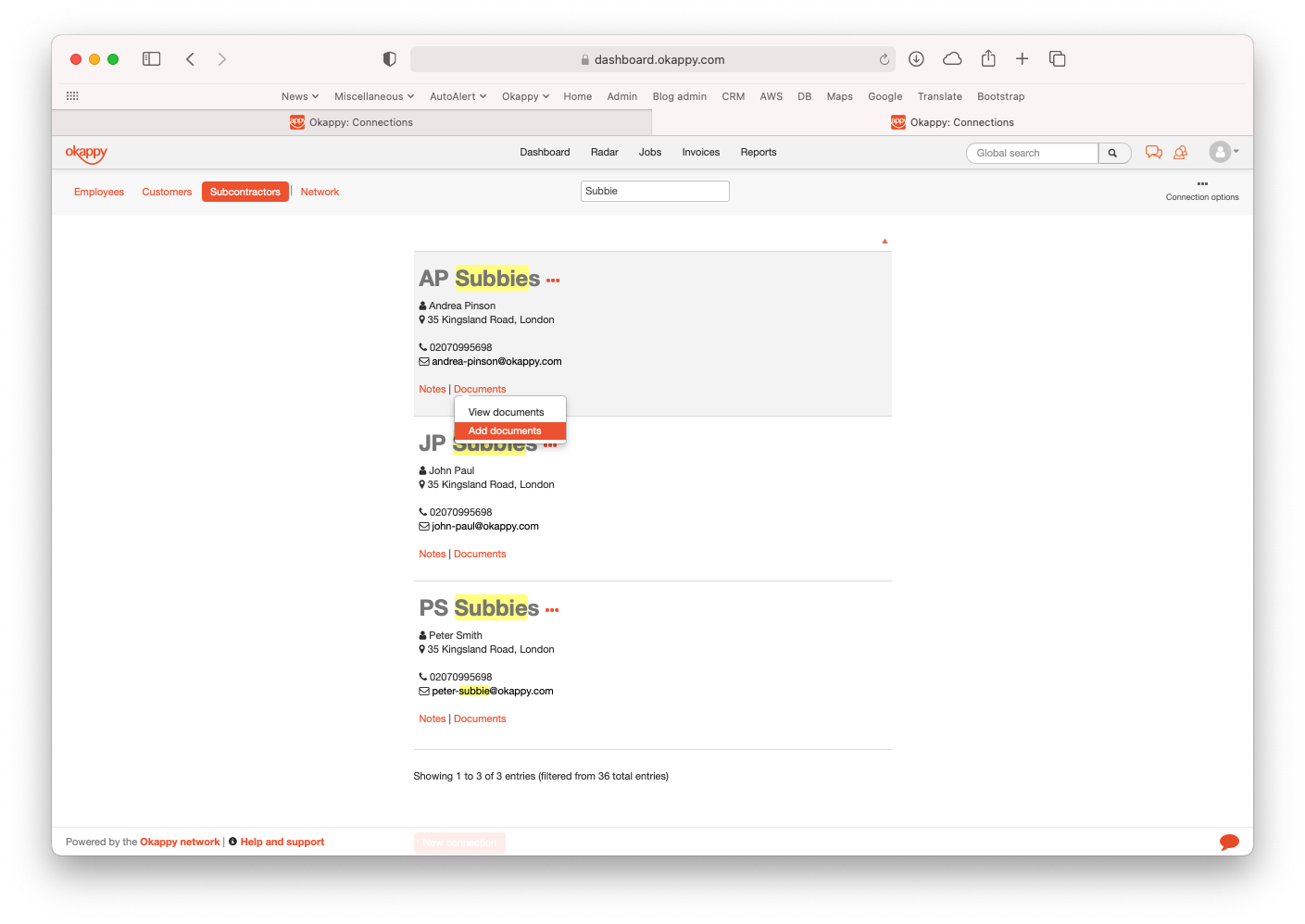
Click Browse or drag and drop your document or attachment into the Add file window

Your document or attachment will be added to your subcontractor’s record.
Viewing subcontractor documents from the subcontractors connections screen
To view documents which you’ve previously added for a subcontractor,
- go to the Connections screen,
- select Subcontractors.
- Find your subcontractor, and then
- click View documents


Click the filename to view the document or right click and then save as to save it down to your computer.
Viewing the subcontractor documents report
Alternatively, you can use the reports screen to view the Subcontractors documents report.
To view your customer documents report,
- Click Reports
- Select Other
- Click Subcontractor documents
- Choose your subcontractor
- Click Generate report

Your subcontractor documents will be displayed.

Click the filename to view the document or right click and then save as to save the document or attachment down to your computer.
Further information
To find out about other reports available within Okappy, check out our reports help and support pages.
