Archived jobs report
With Okappy, you can easily generate reports showing all the jobs which have been archived either manually or automatically over a particular period.
To view your archived jobs over a period, follow the steps below.
Generate your archived jobs report
To generate a report of all the jobs archived over a particular period
- Click Reports in the menu bar
- Click Jobs and then Archived jobs
- Select the date range
- Select which date to choose. This could be either
- When the job was added
- The date the job was completed
- The appointment date – (this is the date on the job dashboard)
- Click Generate report
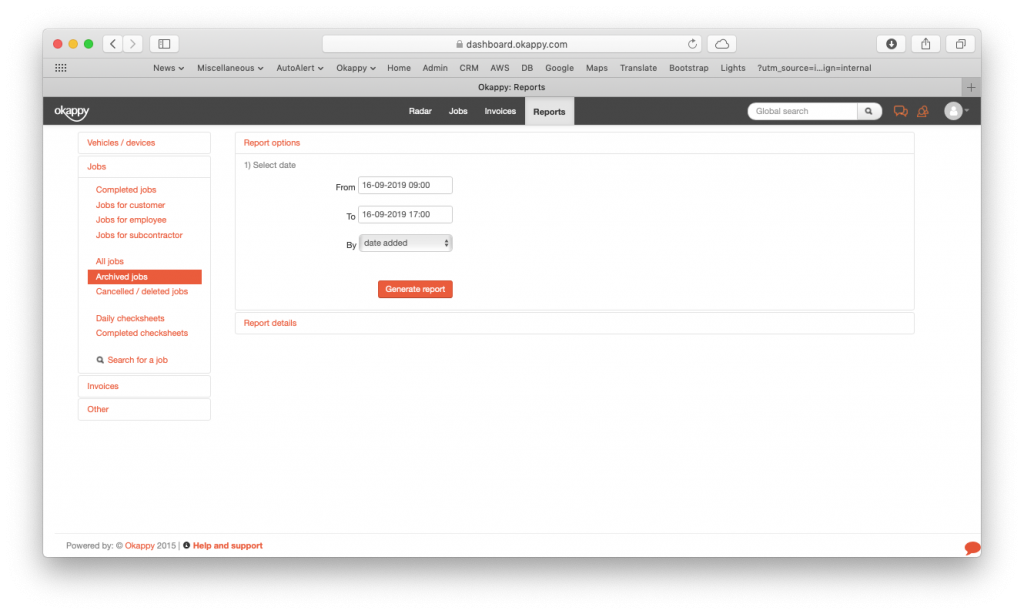
Generate archived jobs report v2
This will generate a report showing the date the job was completed (if relevant), reference, job type, customer, who did the job, address and the job description. You can sort any of the columns and use the filter to home in on a particular row.
You can also preview the job sheet, view the job details or unarchive the job.
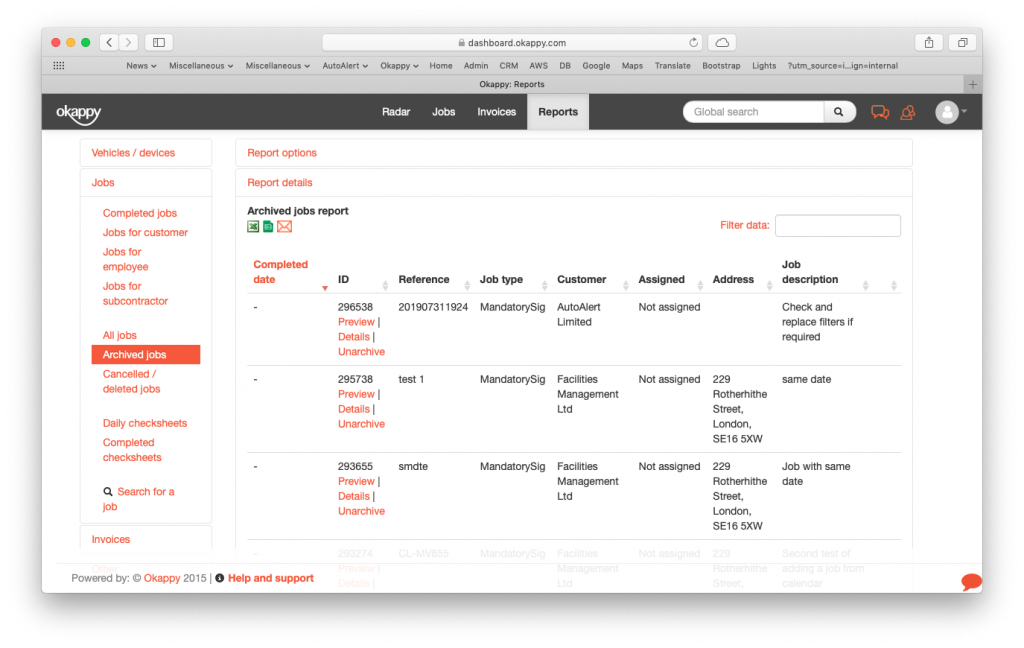
Archived jobs report
Export your jobs report
You can export your report to Microsoft Excel or Google Sheets where you can further manipulate the data, create charts and graphs or even generate beautiful dashboards which show your key metrics as they change over time.
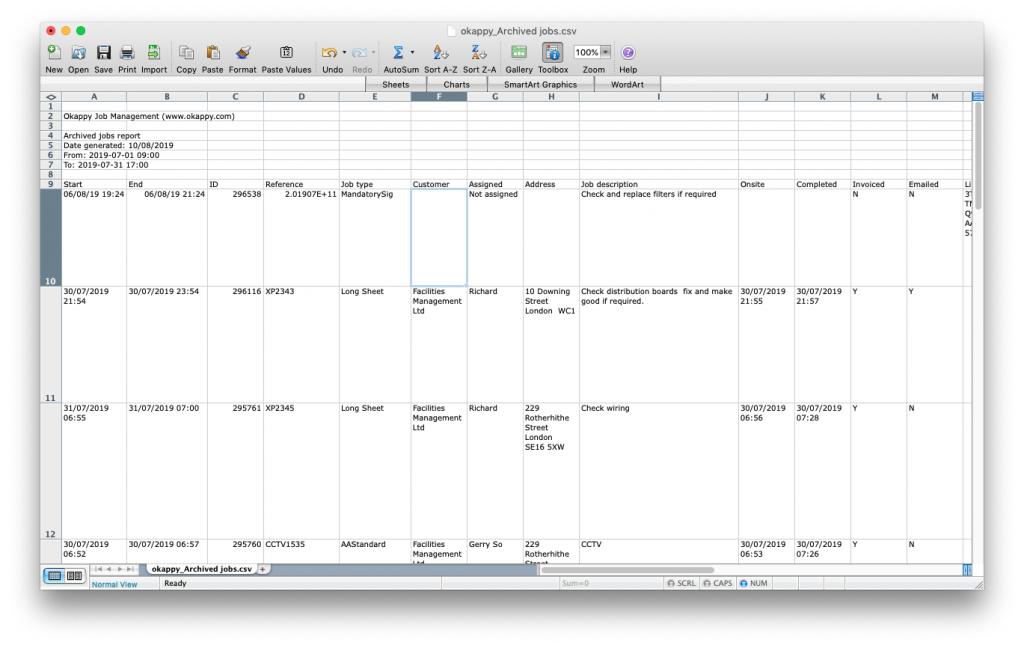
Export archived jobs to Excel

Export archived jobs to Google Sheets
Share your report
You can share your report by email to colleagues or your customer by clicking the email icon ( ![]() ) at the top of the report.
) at the top of the report.

Further information
For further information about the reports you can generate from within Okappy, check the reports section of our support site. Alternatively, check out the questions and answers in our forum.
