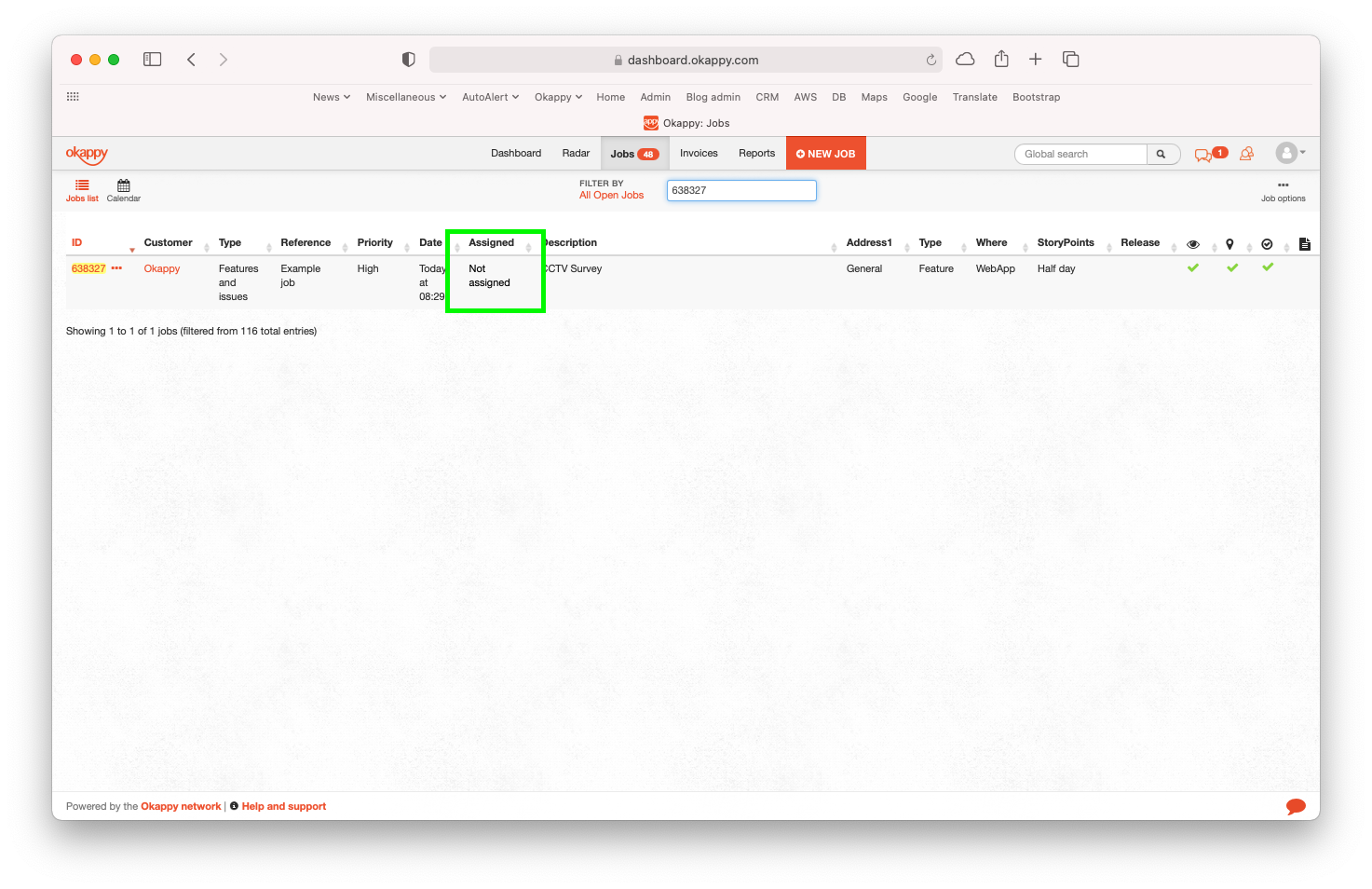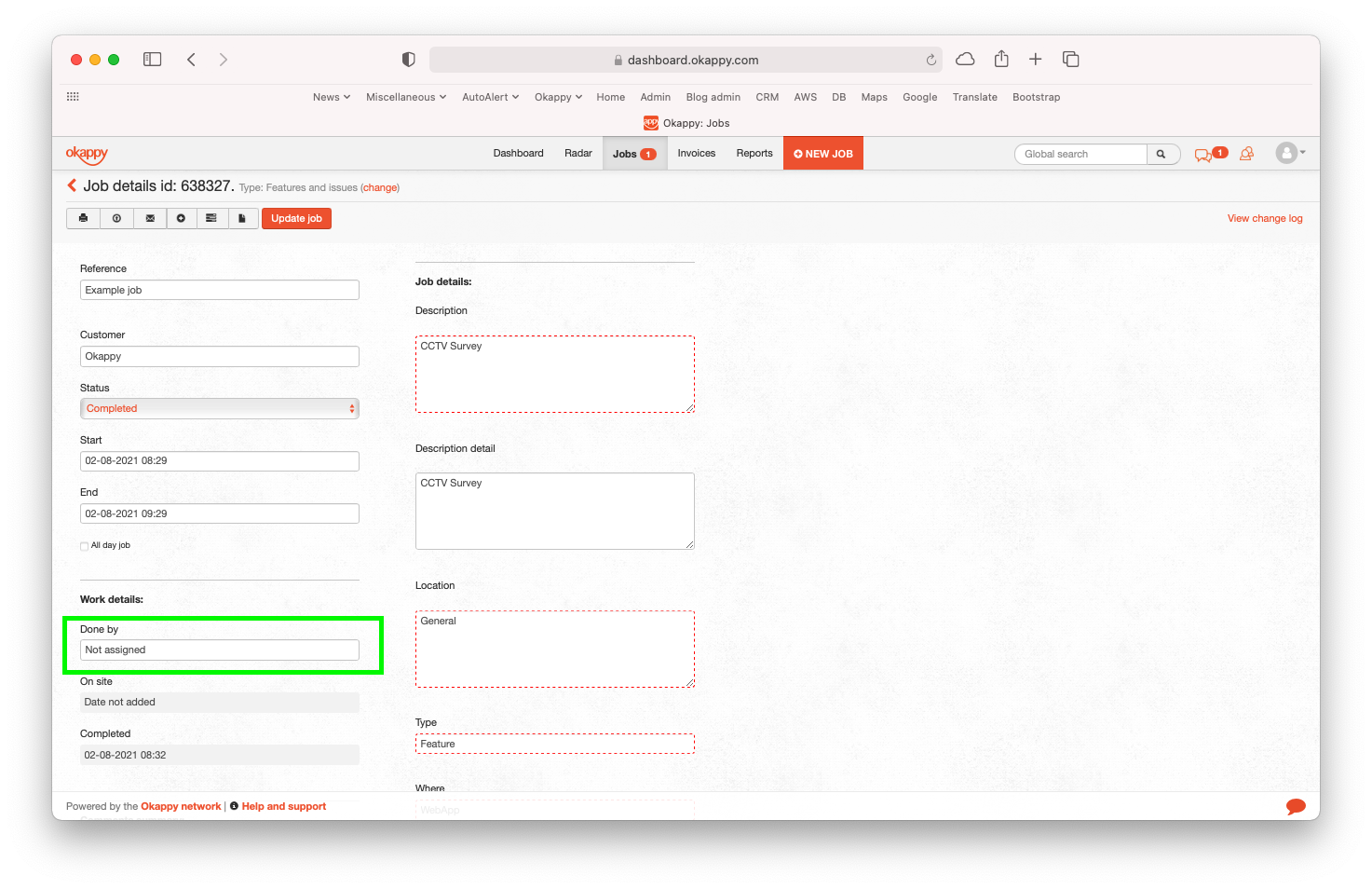Deleting an employee
If you have an employee that has left and you want to delete them from Okappy. This can be done from the Connections screen.
Follow these steps to delete an employee when logged into Okappy on the web
- Click the Connections icon towards the top right of the screen
- Choose View connections
- Choose Employees
- Find the employee you want to remove
- Clicl the three dots menu next to the employee name
- Select Delete [employee name]
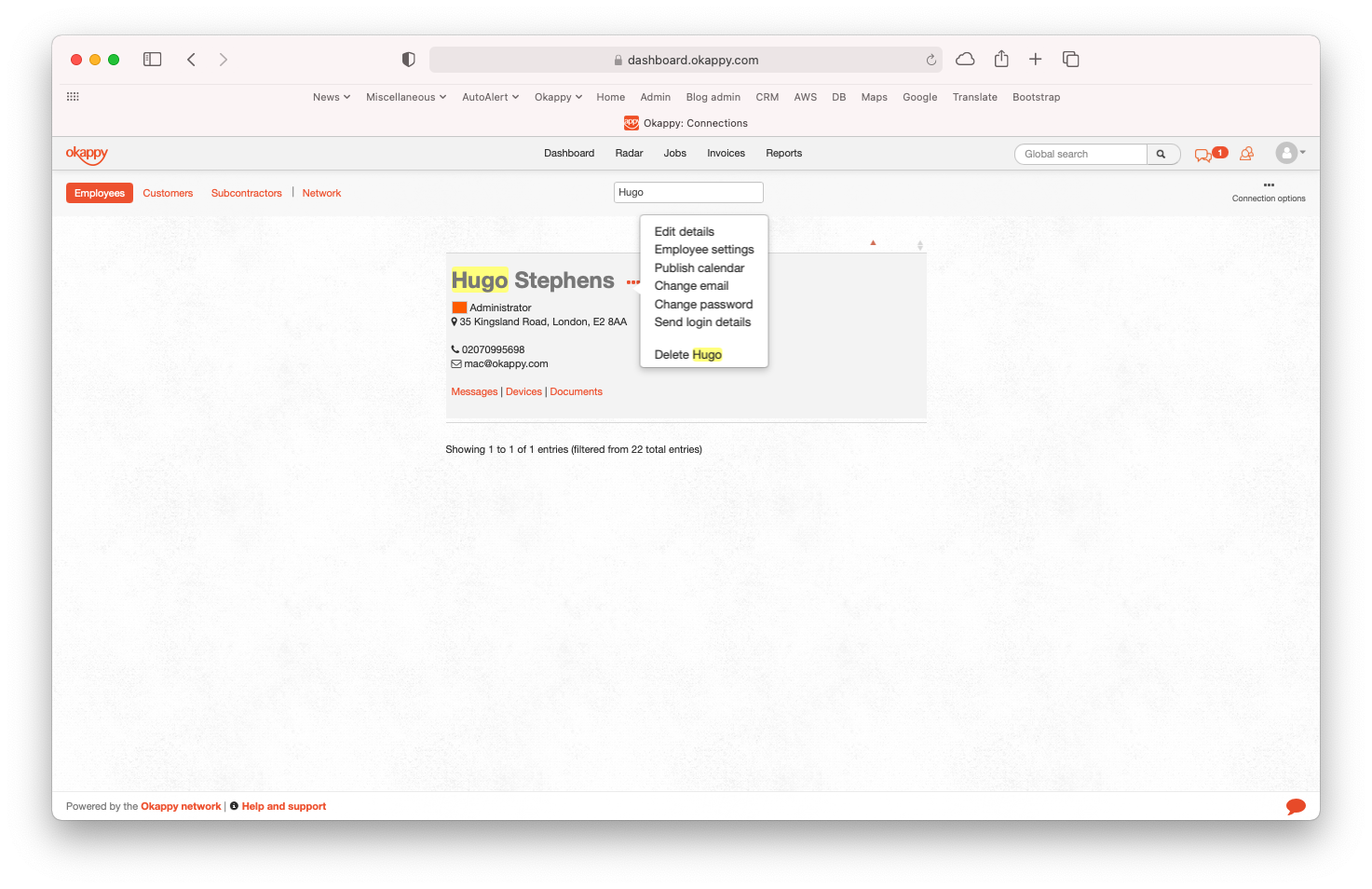
A confirmation window will be shown with a link to a report showing the jobs done by that employee.

Notes:
- Historical job information will still be available for jobs done by a deleted employee, but the job will be shown as Not assigned. (see below)
- Devices linked to that employee will not show on the radar screen.
- Subscriptions will be recalculated automatically. 14 days notice is required before the change will take affect.
If you still want to delete the employee, click Delete [employee name]
The employee will be deleted, your subscription will be updated and the following confirmation will be shown.

If you realise you have deleted the employee in error, then click the undo link in the confirmation alert to put the employee back into your account.
Historical job details changes
When an employee is deleted, all jobs that were originally assigned to that employee will revert to Not assigned. All other job details will remain unchanged.