Invoices raised report
With Okappy, you can raise invoices to your customers as soon as the job is complete. All your invoices are available in the invoices dashboard. You can also generate a report for all the invoices raised over a particular period using the invoices raised report.
To generate a report of all invoices raised over a period, follow the steps below.
Generate your invoices raised report
To generate a report of all your invoices received over a period
- Click Reports in the menu bar
- Click Invoices and then Invoices received
- Select the date range
- Select which date to choose. This could be either
- When the invoice was added
- The tax date of the invoice
- Click Generate report
This will generate a report showing the job id, status, customer, reference and job description. You can view the details of the job by clicking the orange magnifying glass.
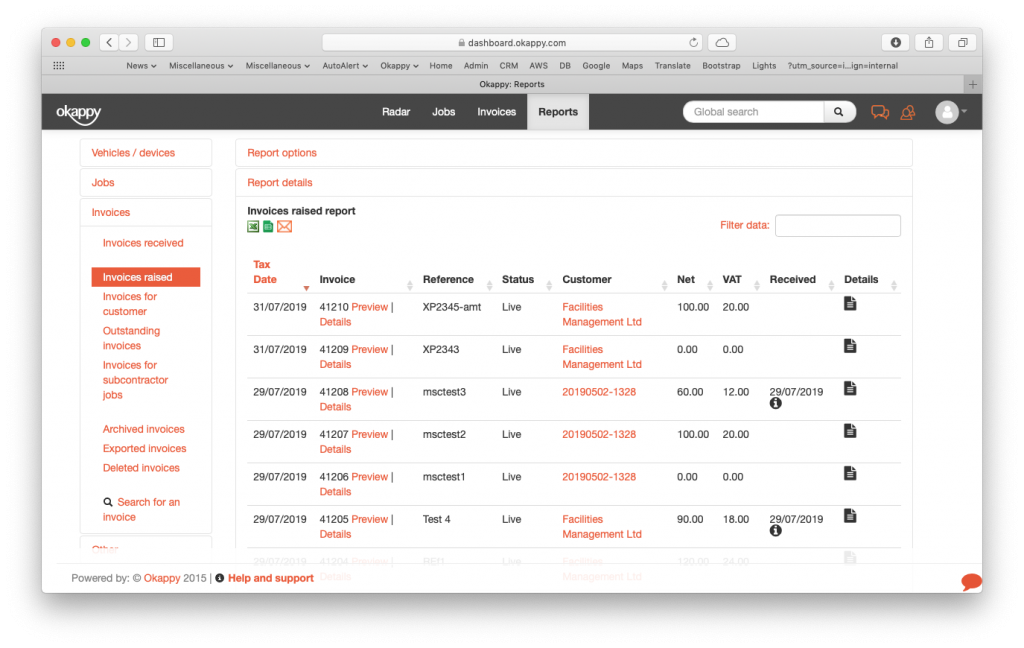
Reports view invoices raised
Export your invoices raised report
You can export your report to Microsoft Excel or Google Sheets where you can further manipulate the data, create charts and graphs or even generate beautiful dashboards which show your key metrics as they change over time.
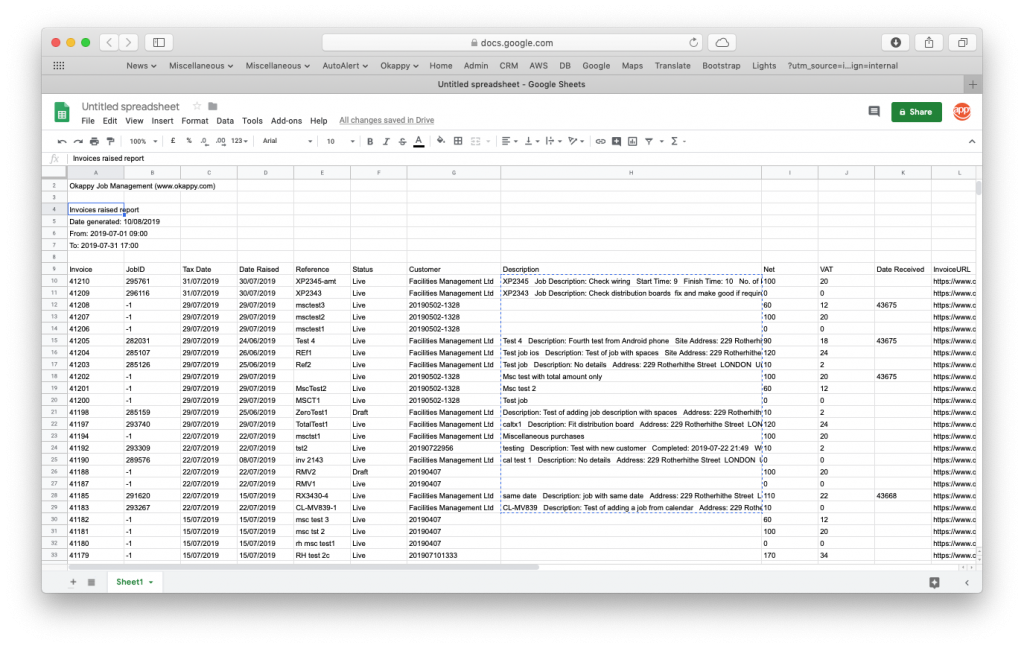
Export invoices raised to Google Sheets
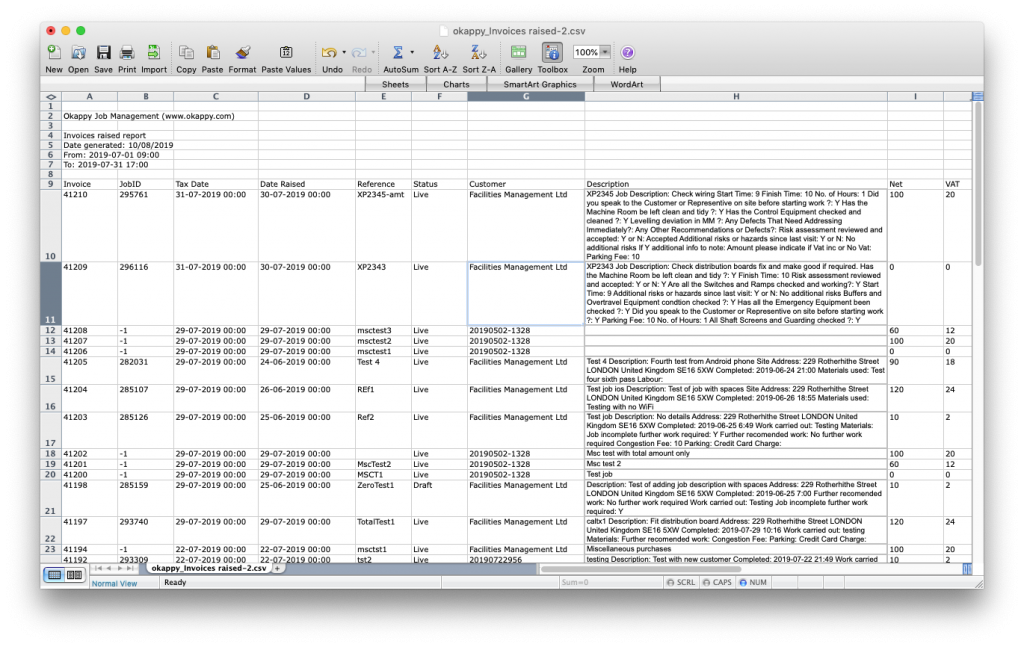
Export invoices raised to Excel
Share your report
You can share your report by email to colleagues or your customer by clicking the email icon ( ![]() ) at the top of the report.
) at the top of the report.

Further information
For further information about the reports you can generate from within Okappy, check the reports section of our support site. Alternatively, check out the questions and answers in our forum.
