Outstanding Invoices report
With Okappy, you can raise invoices to your customers as soon as the job is complete. All your invoices are available in the invoices dashboard. Your customers can pay your invoices through Okappy. As soon as your invoices is paid it will show as paid within the invoices dashboard. You can also manually update the invoice as paid. To view all outstanding invoices, you can generate a report for outstanding invoices raised over a period of time using the outstanding invoices report.
For further information see
- Manually marking an invoice as paid
- Automatically marking an invoice as paid
- Viewing a customers outstanding balance
- Paid invoices report
To generate a report of outstanding invoices, follow the steps below.
Generate your outstanding invoices report
To generate a report of outstanding invoices
- Click Reports in the menu bar
- Click Invoices and then Outstanding invoices
- Select the date range
- Select which date to choose. This could be either
- When the invoice was added
- The tax date of the invoice
- Select the customer or choose all customers
- Click Generate report
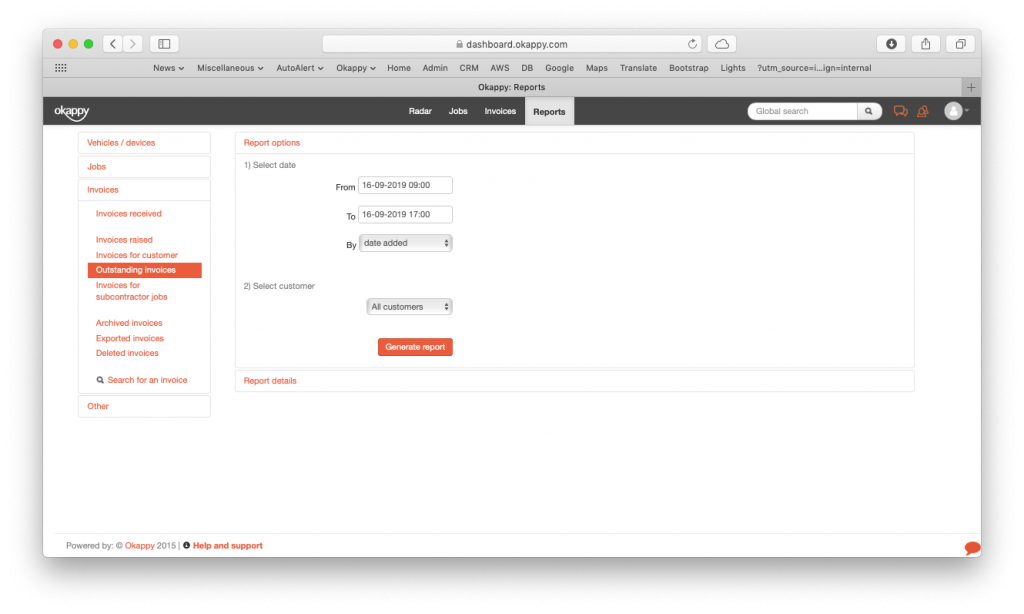
Generate invoices outstanding report v2
This will generate a report showing the tax date of the invoice, invoice number, reference, status, customer, net amount and vat amount. You can also view the details of the invoice.
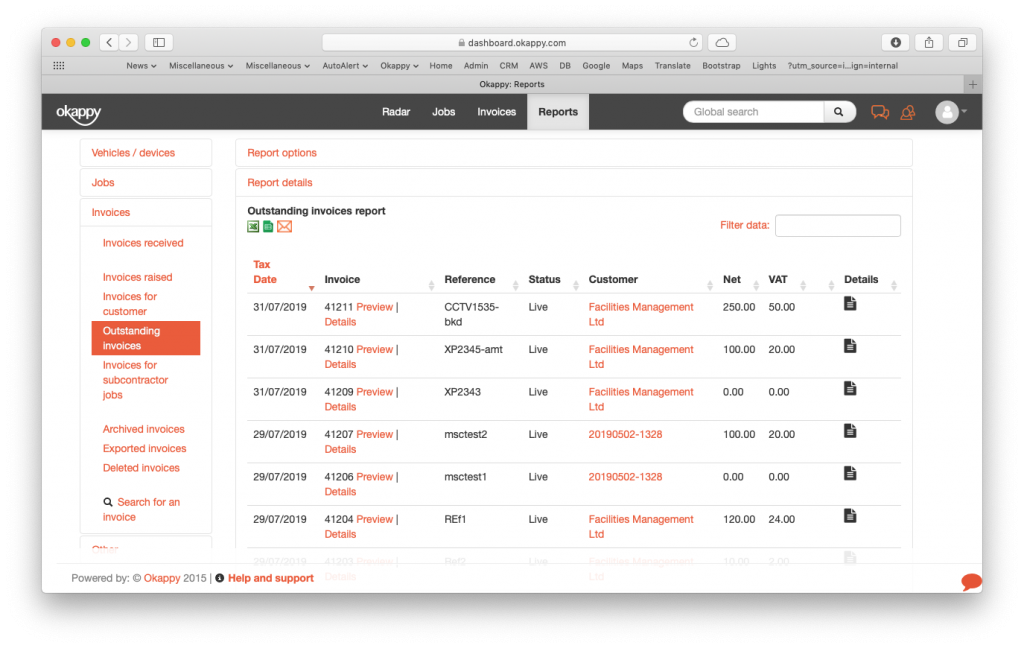
Reports view outstanding invoices
Export your outstanding invoices report
You can export your report to Microsoft Excel or Google Sheets where you can further manipulate the data, create charts and graphs or even generate beautiful dashboards which show your key metrics as they change over time.
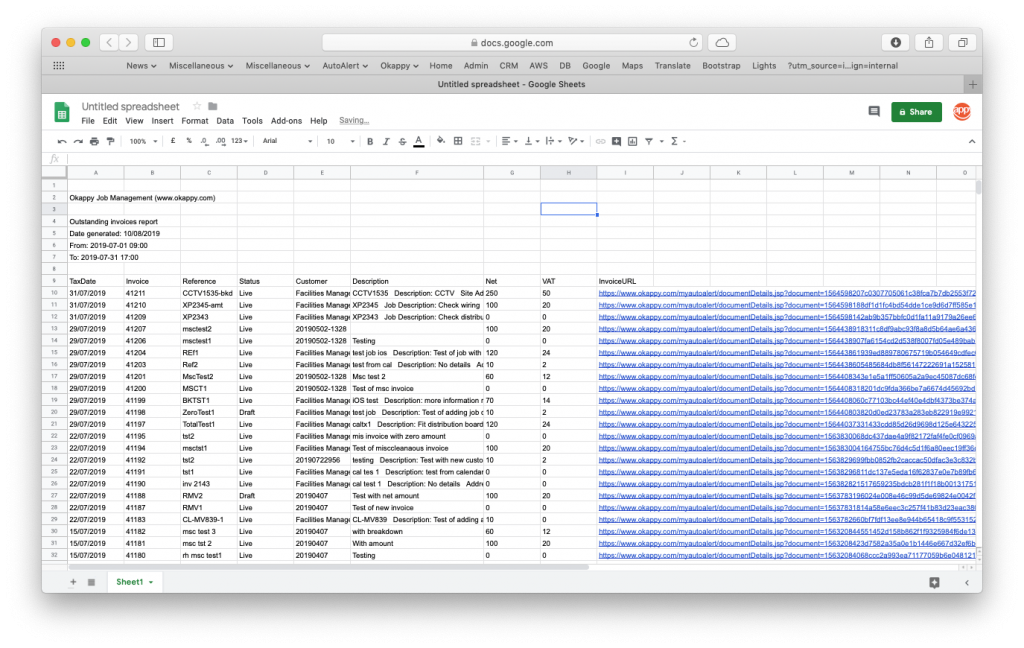
Export outstanding invoices to Google Sheets
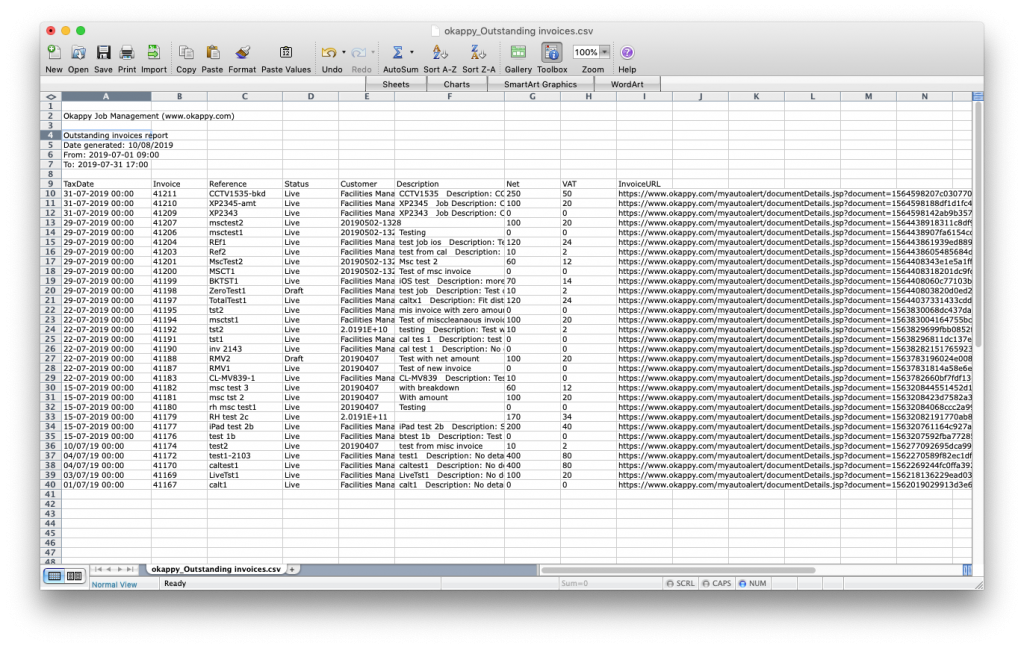
Export outstanding invoices to Excel
Share your report
You can share your report by email to colleagues or your customer by clicking the email icon ( ![]() ) at the top of the report.
) at the top of the report.

Further information
For further information about the reports you can generate from within Okappy, check the reports section of our support site. Alternatively, check out the questions and answers in our forum.
