Reassigning jobs
Some customers assign jobs to their engineers or subcontractors as soon as the job comes in. Others leave them as not assigned initially and then batch assign jobs at the start of the day or week.
Whichever way you do it is up to you, but what if you want to re-assign a job which is currently not assigned or assigned to the wrong engineer. Read on to find out how to re-assign your jobs.
Re-assign a job from the web dashboard
To reassign a job from the web dashboard, simply click the pencil icon next to the name of assignee on the relevant job.

The re-assign window will be shown.
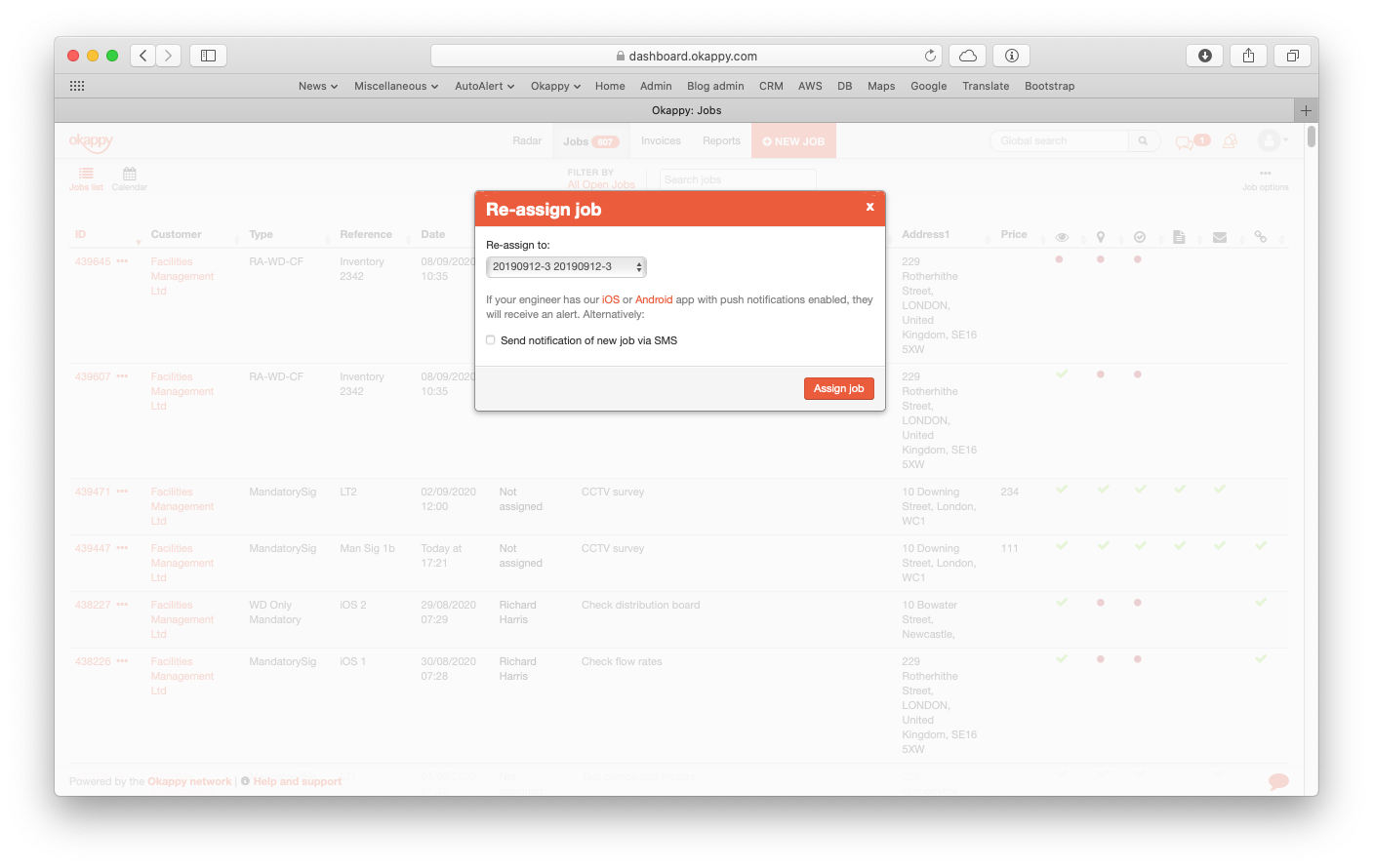
Select who you want to assign your job to (employees are at the top of the list, subcontractors at the bottom).
A push notification will be sent to the original employee or subcontractor (if relevant) and to the new engineer advising that the job has been re-assigned.
You can also send a text message to the new engineer by click the Send notification of new job via SMS checkbox.
Click the Assign job button.
Your job will be assigned and notifications sent.
Re-assigning a job from your mobile device
If you are an administrator, you can view all jobs and re-assign them.
To re-assign a job,
- click into the job
- Scroll down
- Click the assigned cell

Note: The cell will either say Not assigned, or Assigned to [name of employee or subcontractor]
Select the employee or subcontractor that would like to assign the job to
The job will be re-assigned.
For further information
For further information search in our support pages or forum
