Recording travel times on jobs
If you want to charge travel time for your jobs, you can do this easily with Okappy. Read on to find out how to record the travel time to and from a job
Starting travel
To record when you have started travelling to your job. Open Okappy’s mobile app and
- go to one of your jobs.
- Click into the job
- Click the Plus icon (iOS) or the Okappy icon (Android)
- Click Start travel

This will record the travel time and location.
You can click Start travel at any time whilst the job is open.
If you click Start travel before clicking On site, then you can see the travel time to the job. To record travel from the job. Click start travel again before clicking Complete.
Viewing travel times
To view when the travel time was started for each job,
- open the Okappy web app
- Select your job
- Click the Three dots next to the job id
- Click View change log
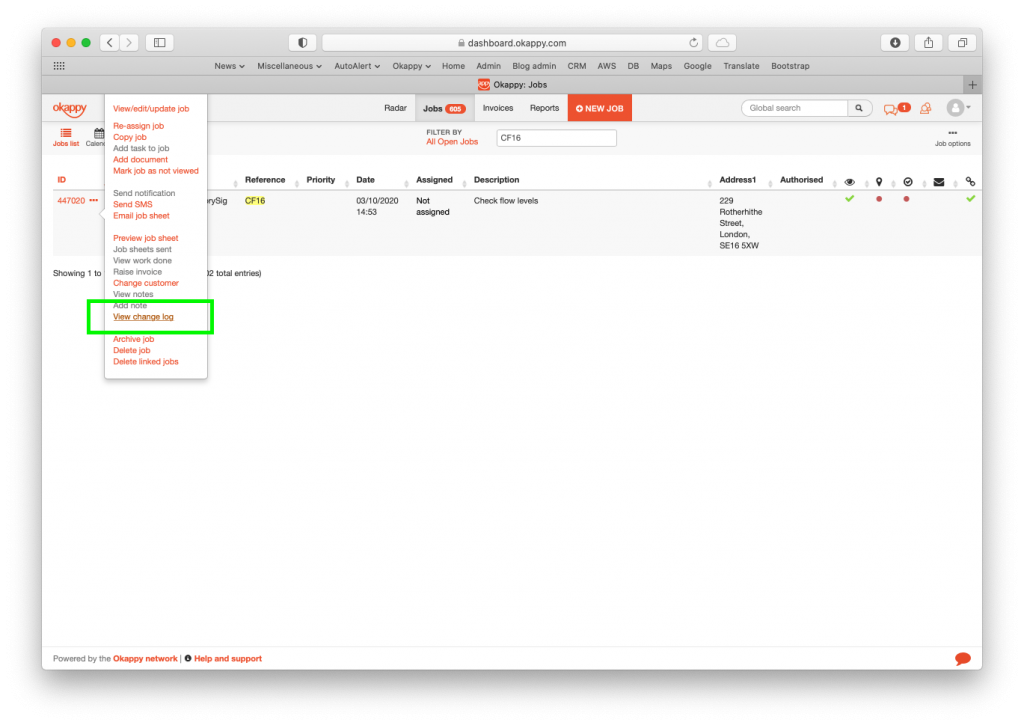
The travel time will be shown in the change log for that job along with the device’s location.

From there, you can work out the travel time and confirm where travel was started from (or finished to)
For further information
For further information search in our support pages or forum
