Syncing jobs with your calendar
Okappy has built in calendar functionality so you can easily see your jobs, move them around and assign them to different engineers.
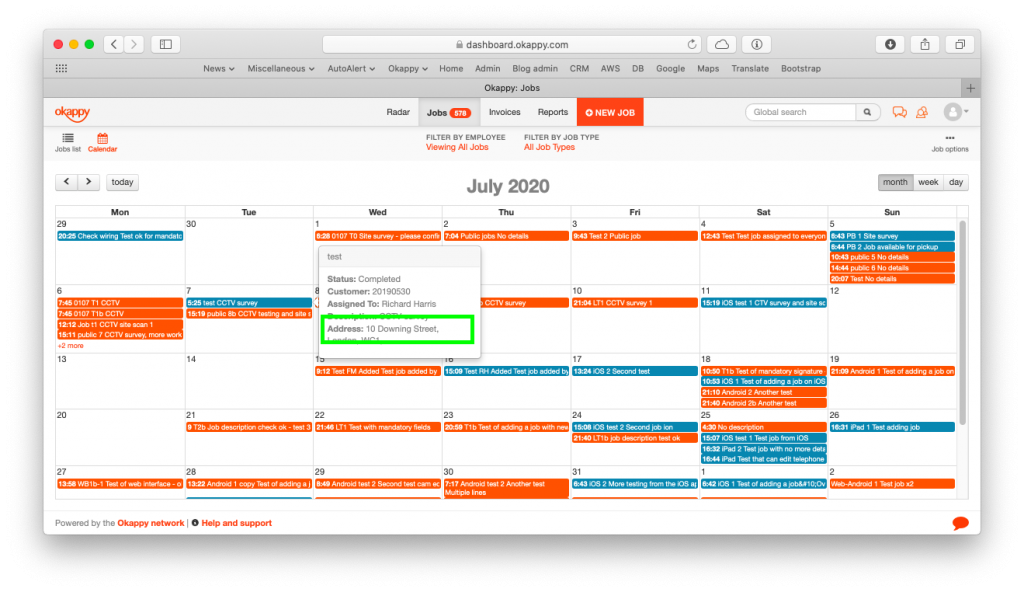
But what if you also use your own calendar. With Okappy you can also sync to your existing calendar software. Read on to find out how.
Obtain your calendar URL
To sync your calendar with Okappy, you will first need to get your calendar url. To get the URL
From within the webapp,
- Go to your job dashboard
- Click Job options

- Click Publish to calendar

- Copy the calendar url
- Subscribe to the url using your calendar software
Note: Only jobs assigned to you will be shown.
Subscribing to your calendar using Calendar on your Mac
To subscribe to the Okappy calendar with the calendar application on your Mac
- Click File
- Click New Calendar Subscription

- Enter the URL you copied from Okappy (as detailed above)

- Click Subscribe
Your jobs will be shown on your calendar.
Subscribing to your calendar using Google Calendar
To subscribe to the Okappy calendar using Google Calendar
- Open Google calendar on the web at https://calendar.google.com
- Click Other Calendar +

- Click Subscribe to calendar

- Click From URL
- Paste the URL you copied from Okappy (as detailed above)

- Click Add calendar
Note: Google Calendar does not provided any control as to how often Google Calendar will refresh. It could take up to 24 hours for your events to show.
Subscribing to your calendar using other software
To subscribe to the Okappy calendar using another calendar application, please refer to their help and support.
For further information
For further information search in our support pages or forum
