How to Take Payments Electronically with Okappy’s Mobile App
Taking payments electronically offers a multitude of advantages, such as streamlined administration, quicker payment processing, and reduced bank charges. Okappy provides a comprehensive solution for handling payments, allowing you to receive payments from your customers and make payments to your subcontractors directly from an invoice. Additionally, Okappy’s mobile app offers the convenience of processing payments on the go.
For a detailed guide on how to take payment of an invoice, you can refer to our article on Taking payments via Okappy.
In this article, we’ll focus on how to take payments using the Okappy mobile app.
Enabling the Payment Facility for Your Employees
Before your employees can take payments, you’ll need to enable this feature for each of them. To do this, simply send a support request specifying the names of the employees for which you’d like to have this capability.
Steps to Take Payments via Okappy Mobile App
- Open a Job: Open the Okappy app and select a job.
- Raise/View invoice: On iOS, click the + icon located at the top-right corner of the screen. On Android, click the Okappy icon
- Select Raise invoice/take payment: Choose the Raise invoice/take payment option.
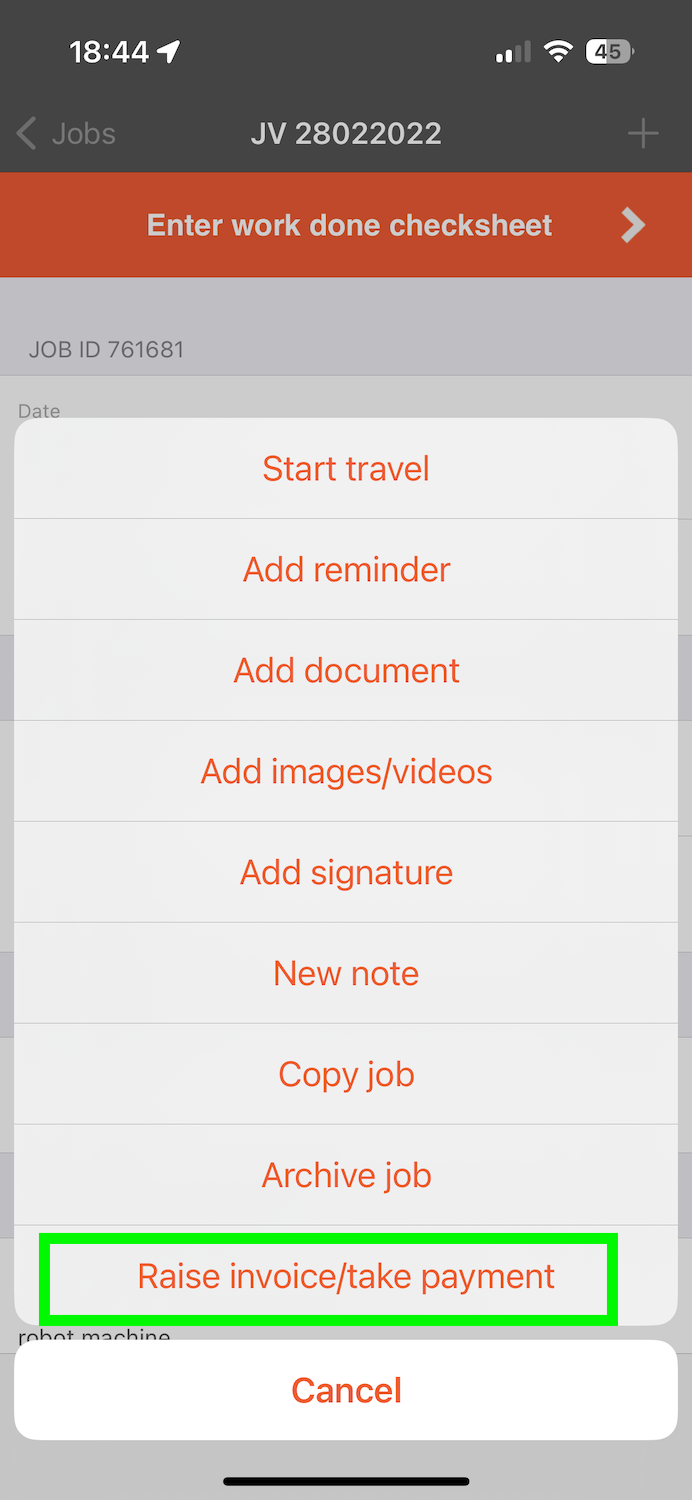
- View/raise invoice: If an invoice has already been raised, you will have the option to view existing invoice or raise a new invoice.
- View invoice details: View the invoice details, or add the invoice details. See Raise an invoice on your mobile for more information.
- Confirm: Click Raise invoice to confirm.
- The Enter payment detail screen will be shown

- Enter Card Details: Fill in the required card information:
- Long card number
- Expiry date
- CVC number
- Registered postcode for the card
- Finalise Payment: Click Pay.
- Authorisation: If required, follow the steps prompted by your card provider for authorisation.
- Complete Transaction: Once authorised, close the window to return to the Okappy app and click OK.
What Happens Next?
Your payment will be processed and invoice will be updated as paid on Okappy.
Conclusion
Taking payments via the Okappy mobile app is a straightforward process that brings efficiency and convenience to your business operations. If you have any further questions or need additional support, feel free to reach out to our customer service team.
Happy invoicing!
