The post Getting your list of invoices using the Okappy API appeared first on Okappy.
]]>Getting your list of invoices using the Okappy API
Okappy is a B2B workforce management platform where you can connect to your customers, employees and subcontractors. Send and receive jobs and assign them to your employees AND subcontractors. You can also raise invoices to your customers and receive invoices from your subcontractors.
To get your list of invoices using the Okappy API, follow the instructions below.
Authentication
First you will need to get an up to date authentication token. For further information see authenticating with Okappy.
Getting your list of invoices
Get your list of jobs using the following endpoint.
GET /invoices
Headers
| Header | Content |
|---|---|
| Authorize | Bearer token |
The token should be a string taken from the “access_token” field of a response to an authorise request.
Parameters
No parameters.
Responses
| Code | Description |
|---|---|
| 200 | Operation successful |
| 400 | Bad request |
| 401 | Unauthorised |
| 415 | Data sent in wrong format (should be JSON) |
The post Getting your list of invoices using the Okappy API appeared first on Okappy.
]]>The post Retrieving details of an invoice using the Okappy API appeared first on Okappy.
]]>Retrieving details of an invoice using the Okappy API
Okappy is a B2B workforce management platform where you can connect to your customers, employees and subcontractors. Send and receive jobs, raise invoices for customers and receive invoices from your subcontractors.
Coming soon…
The invoices API is currently in beta. For early access please contact us.
The post Retrieving details of an invoice using the Okappy API appeared first on Okappy.
]]>The post Raising an invoice using the Okappy API appeared first on Okappy.
]]>Raising an invoice using the Okappy API
Okappy is a B2B workforce management platform consisting of companies, employees and devices. Companies can connect to customers, subcontractors and employees. Add jobs and then assign those jobs to an employee or subcontractor. You can also raise invoices to your customers or receive invoices from your subcontractors.
To raise an invoice using the Okappy API, follow the instructions below.
Authentication
First you will need to get an up to date authentication token. For further information see authenticating with Okappy.
Raising an invoice
Raise an invoice using the following endpoint.
POST /invoices
Headers
| Header | Content |
|---|---|
| Authorize | Bearer token |
The token should be a string taken from the “access_token” field of a response to an authorise request.
Parameters
No parameters
Body data
The following table lists the fields that may be present in the body data:
| Name | Content | Required |
|---|---|---|
| connectTo | The customer ID of the invoicee | Yes |
| customerReference | No | |
| materialsCostDescription | No | |
| labourCostDescription | No | |
| otherCostDescription | No | |
| taxDate | The date of the invoice, in the format yyyy-mm-dd h:mm | Yes |
| materialsCost | No | |
| labourCost | No | |
| otherCost | No | |
| netAmountCustomer | The total net amount of the invoice | Yes |
| invoiceType | “raised” or “draft” | Yes |
| companyName | The name of the company being invoiced | No |
| invoiceAddress | The address of the invoicee | No |
| vatAmount | The VAT amount of the invoice | Yes |
| deduction | Any deduction for CIS | No |
| invoiceItems | An array of items.
See table below for item fields |
No |
Invoice items
If an array of invoice items is included in the body data, these are the fields may be included in each item.
| Name | Content | Required |
|---|---|---|
| item | Item name | Yes |
| description | A description of the item | Yes |
| quantity | The number of items | Yes |
| unitPrice | The net price per item | Yes |
| discount | Amount discounted (Usually CIS) | No |
| vat | VAT amount | Yes |
| netAmount | net amount | Yes |
| vatReverse | True if the item may be considered DRC | No |
| itemCode | A short code | No |
Response
| Code | Description |
|---|---|
| 200 | Invoice created successfully |
| 400 | Bad request |
| 401 | Unauthorised |
| 415 | Data sent in wrong format (should be JSON) |
The post Raising an invoice using the Okappy API appeared first on Okappy.
]]>The post Creating a job using the Okappy API appeared first on Okappy.
]]>Creating a job using the Okappy API
Okappy is a B2B workforce management platform consisting of companies, employees and devices. Companies can connect to customers, subcontractors and employees. Add jobs and then assign those jobs to an employee or subcontractor.
To create a job using the Okappy API, follow the instructions below
Authentication
First you will need to get an up to date authentication token. For further information see authenticating with Okappy.
Creating a job
Add a job using the following endpoint.
POST /jobs
Headers
| Header | Content |
|---|---|
| Authorize | Bearer token |
The token should be a string taken from the “access_token” field of a response to an authorise request.
Parameters
No parameters
Body data
The following table lists the fields that may be present in the body data:
| Name | Content | Required |
|---|---|---|
| CreatedBy | The username of who entered the job | No |
| Name | A contact name for the job | No |
| Address1 | A primary address for the job in the format 10 Downing Street, London, WC1 | No |
| Address2 | A secondary address for the job in the format 10 Downing Street, London, WC1 | No |
| Address3 | An additional address for the job in the format 10 Downing Street, London, WC1 | No |
| Telephone | A telephone number for the job | No |
| Mobile | A mobile phone number for the job | No |
| Phone2 | An additional phone number for the job | No |
| Priority | The job’s priority | No |
| Description | The description of the job | No |
| MediumField1 | A medium field corresponding to medium field 1 in your job template | No |
| MediumField2 | A medium field corresponding to medium field 2 in your job template | No |
| MediumField3 | A medium field corresponding to medium field 3 in your job template | No |
| MediumField4 | A medium field corresponding to medium field 4 in your job template | No |
| MediumField5 | A medium field corresponding to medium field 5 in your job template | No |
| MediumField6 | A medium field corresponding to medium field 6 in your job template | No |
| MediumField7 | A medium field corresponding to medium field 7 in your job template | No |
| MediumField8 | A medium field corresponding to medium field 8 in your job template | No |
| LargeField1 | A large field corresponding to large field 1 in your job template | No |
| LargeField2 | A large field corresponding to large field 3 in your job template | No |
| SmallField1 | A small field corresponding to small field 1 in your job template | No |
| SmallField2 | A small field corresponding to small field 2 in your job template | No |
| SmallField3 | A small field corresponding to small field 3 in your job template | No |
| SmallField4 | A small field corresponding to small field 4 in your job template | No |
| SmallField5 | A small field corresponding to small field 5 in your job template | No |
| StartDateTime | Start time of the job, in the format yyyy-mm-dd h:mm | No |
| EndDateTime | Start time of the job, in the format yyyy-mm-dd h:mm | No |
Note: The first name, last name and company name are not required fields. However, if they are left blank, it could make it hard so see which connection is which.
Reference: For further information about setting up job templates, see https://www.okappy.com/support-article/creating-job-templates/
Response
| Code | Description |
|---|---|
| 200 | Operation successful |
| 400 | Bad request |
| 401 | Unauthorised |
| 415 | Data sent in wrong format (should be JSON) |
The post Creating a job using the Okappy API appeared first on Okappy.
]]>The post Getting the details for a job using the Okappy API appeared first on Okappy.
]]>Getting details of your job using the Okappy API
Okappy is a B2B workforce management platform where you can connect to your customers, employees and subcontractors.
To get the details for one of your jobs using the Okappy API, follow the instructions below
Authentication
First you will need to get an up to date authentication token. For further information see authenticating with Okappy.
Getting details of your job using the job id
Get details of your job using the following endpoint.
GET /jobs/{jobId}
Headers
| Header | Content |
|---|---|
| Authorize | Bearer token |
The token should be a string taken from the “access_token” field of a response to an authorise request.
Parameters
No parameters
Responses
| Code | Description |
|---|---|
| 200 | Operation successful |
| 400 | Bad request |
| 401 | Unauthorised |
| 415 | Data sent in wrong format (should be JSON) |
The post Getting the details for a job using the Okappy API appeared first on Okappy.
]]>The post Getting your list of jobs using the Okappy API appeared first on Okappy.
]]>Getting your jobs list using the Okappy API
Okappy is a B2B workforce management platform where you can connect to your customers, employees and subcontractors. Send and receive jobs and assign them to your employees AND subcontractors.
To get your list of jobs using the Okappy API, follow the instructions below
Authentication
First you will need to get an up to date authentication token. For further information see authenticating with Okappy.
Getting your list of jobs
Get your list of jobs using the following endpoint.
GET /jobs
Headers
| Header | Content |
|---|---|
| Authorize | Bearer token |
The token should be a string taken from the “access_token” field of a response to an authorise request.
Parameters
| Parameter | Description |
|---|---|
| limit | The number of jobs to return |
| offset | The row number to start from |
For example sending a limit of 10 with an offset of 5 will return 10 jobs starting from the 5th job.
Responses
| Code | Description |
|---|---|
| 200 | Operation successful |
| 400 | Bad request |
| 401 | Unauthorised |
| 415 | Data sent in wrong format (should be JSON) |
The post Getting your list of jobs using the Okappy API appeared first on Okappy.
]]>The post Using the API sandbox appeared first on Okappy.
]]>Using the API sandbox
When you’re getting started with the API, you can first check your implementation using the Okappy sandbox.
Any changes you make via the API won’t affect your live account.
To turn the sandbox on or off,
- Click your Profile icon and then System settings
- Choose Company settings
- Click Integration settings
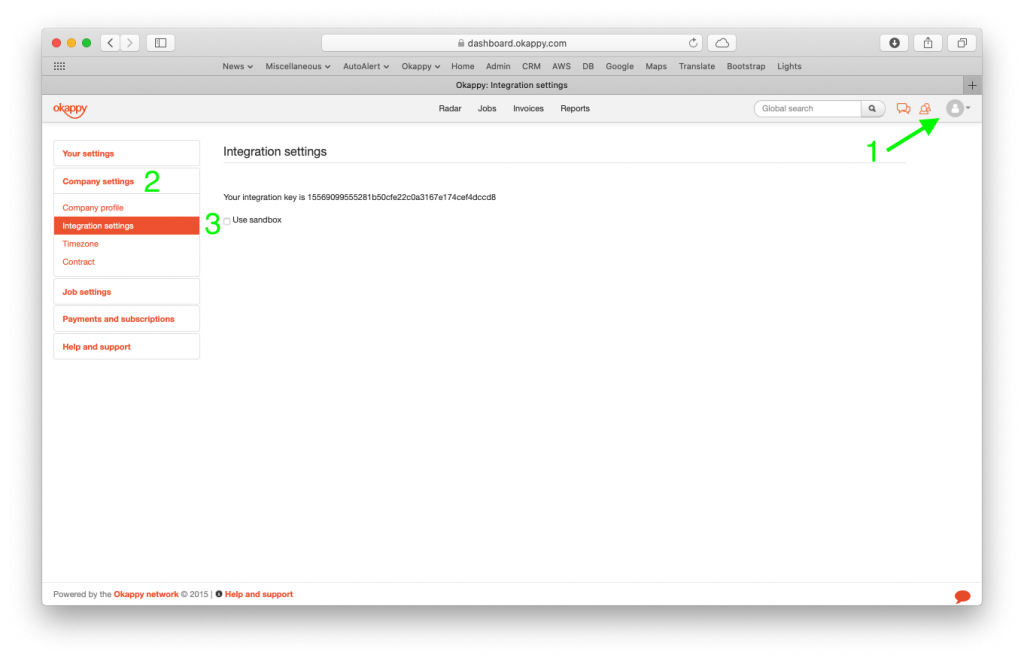
Check the Use sandbox checkbox to turn sandbox on.
The post Using the API sandbox appeared first on Okappy.
]]>The post Using the Okappy API appeared first on Okappy.
]]>Using the Okappy API
Okappy is a B2B workforce management platform where you can connect to your customers, employees and subcontractors. Send and receive jobs and see the status of those jobs as they’re updated by your employee or subcontractor.
You can also raise invoice for your customers and receive invoices from your subcontractors.
The base url for connecting to the Okappy API is
https://api.okappy.com/rest/v2
Select from the options on the left to find out more about using the Okappy API v2 (beta)
The post Using the Okappy API appeared first on Okappy.
]]>The post Creating a connection using the Okappy API appeared first on Okappy.
]]>Creating a connection using the Okappy API
Okappy is a B2B market network consisting of companies, employees and devices. Companies can connect to each other in a customer, subcontractor relationship.
Employees and devices are part of a company.
To create a connection using the Okappy API, follow the instructions below
Authentication
First you will need to get an up to date authentication token. For further information see authenticating with Okappy.
Creating a connection
Add a connection to an account using the following endpoint.
POST /connections
Note: You can send an invite by email to your connection.
Headers
| Header | Content |
|---|---|
| Authorize | Bearer token |
The token should be a string taken from the “access_token” field of a response to an authorise request.
Parameters
No parameters
Body data
The body data of the request should contain a JSON object with the following basic structure:
{
"firstName" : "Joe",
"lastName" : "Bloggs",
"companyName" : "New company",
"email" : "joe.bloggs@newcompany.com",
"contactPhone" : "020709980000"
}
The following table lists the fields that may be present in the body data:
| Name | Content | Required |
|---|---|---|
| The email address of the connection | Yes | |
| firstName | First name of a contact at the connection* | No |
| lastName | Last name of a contact at the connection* | No |
| companyName | Company name* | No |
| address1 | First line of the connection’s address | No |
| address2 | Second line of the connection’s address | No |
| address3 | Third line of the connection’s address | No |
| Town | The connection’s town | No |
| Postcode | The connection’s postcode | No |
| Country | The connection’s country | No |
| contactPhone | A telephone number for the connection | No |
| contactMobile | A mobile telephone number for the connection | No |
Note: The first name, last name and company name are not required fields. However, if they are left blank, it could make it hard so see which connection is which.
Responses
| Code | Description |
|---|---|
| 200 | Operation successful |
| 400 | Bad request |
| 401 | Unauthorised |
| 415 | Data sent in wrong format (should be JSON) |
The post Creating a connection using the Okappy API appeared first on Okappy.
]]>The post Authenticating with the Okappy API appeared first on Okappy.
]]>Authenticating with Okappy
The first step in using the Okappy API is to authenticate with Okappy using the following endpoint
POST /authentication
Authentication endpoint
Headers
| Header | Content |
|---|---|
| Authorise | Basic token |
The token should be a BASIC authorisation token comprised of the word ‘BASIC’ in capitals, followed by exactly one space, then a Base64 encoded string containing the username & password separated by a colon, e.g. “username:password”.
Parameters
No parameters
Responses
| Code | Description |
|---|---|
| 200 | Operation successful |
| 400 | Bad request |
| 401 | Unauthorised |
Response entity
A 200 response will contain a text/plain string, which is a JSON object with the following structure:
{
"access_token" : <access_token>,
"token_type" : "Bearer",
"expires_in" : <int_seconds>:
}
The access_token field contains a JWT which should be used as the bearer token in subsequent requests.
The exp field of the JWT payload contains an epoch expiry date, which should be used for accurate scheduling of JWT refreshment.
Refreshing bearer tokens
To refresh a breaker token use
POST /authentication/refresh
Headers
| Header | Content |
|---|---|
| Authorise | Basic token |
The token should be a string taken from the “access_token” field of a response to an authorise request.
Parameters
No parameters
Responses
| Code | Description |
|---|---|
| 200 | Operation successful |
| 400 | Bad request |
| 401 | Unauthorised |
Response entity
A 200 response will contain a text/plain string, which is a JSON object with the following structure:
{
"access_token": <access_token>,
"token_type": "Bearer",
"expires_in": <int_seconds>
}
The access_token field contains a refreshed JWT which should be used as the bearer token in subsequent requests.
The post Authenticating with the Okappy API appeared first on Okappy.
]]>