The post Webinar – Getting your invoices paid on time appeared first on Okappy.
]]>Our webinar – Raising invoices and Getting Paid Quicker was on the 19th May 2021.
We were joined by Paul Layte FCA from Next Level Business. Paul is a business growth specialist who has founded several high profile corporate start-ups and has worked in board level roles in four different listed businesses. A chartered accountant by background with a passion for growing businesses of all shapes and sizes which he now does through his own digital chartered accountancy firm Next Level Business where Paul, as the founder and CEO also provides advisory and CFO support to many ambitious small businesses ans SME’s.
Who is Okappy?
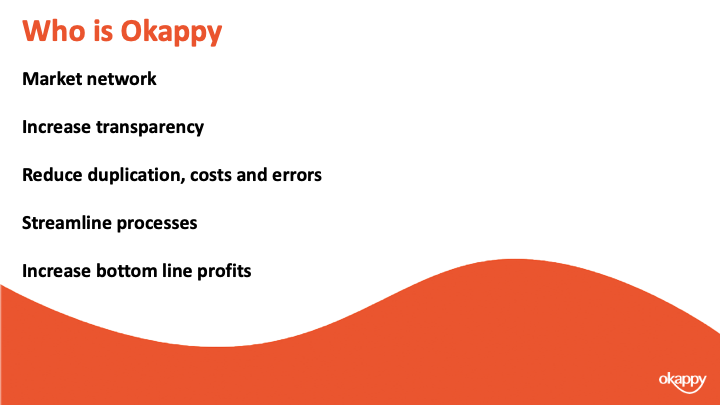
Okappy is a business 2 business connected workforce management platform which applies social and market networking technology to a real business need. The need to communicate and collaborate with your employees who are often at different locations (and now more than ever). With your subcontractors and with your customers.
Okappy helps the most forward looking and dynamic companies increase transparency, reduce duplication, costs and errors and increase efficiency. Ultimately making a significant contribution to bottom line profits.
With Okappy, you can connect to your employees, customers and subcontractors.
Send and receive jobs.
See the status of those jobs as they’re updated by your engineers and subcontractors
Then raise your invoices at the touch of a button.
It’s those first three points which I am touching on today.
Late payments are an issue
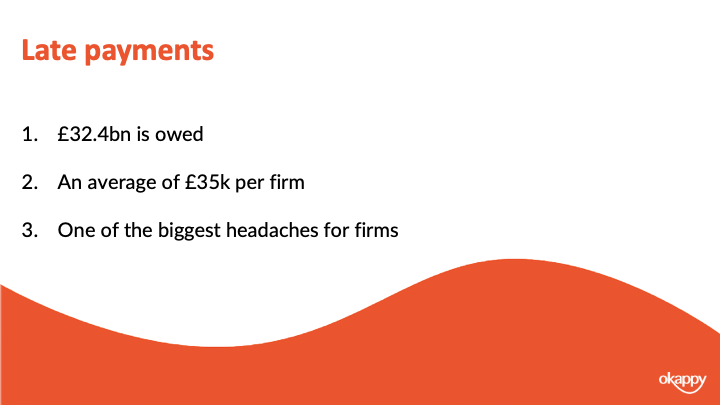
Late payments are an issue in the UK. Particularly in some of the sectors that customers work in. i..e, construction, facilities management, housing.
Research by BAC, the payment organization, suggests that £32.4 billion is owed which equates to about £35k for the average smaller enterprise.
Late payments are due to a number of factors. What gets the most headlines is large companies delaying payment to improve their own cash flow. But a lot is also due to your own processes. One of the big changes we see in companies that move to digital workforce management is the speed in which invoices can be generated. Systems are obviously part of it, but processes are also key which I’m sure Paul will talk about.
I think what we want you to take away is that late payments can be a headache but there is a lot you can do about it to make the whole process smoother, more efficient and much quicker.
Introducing Paul Layte, Next Level Business
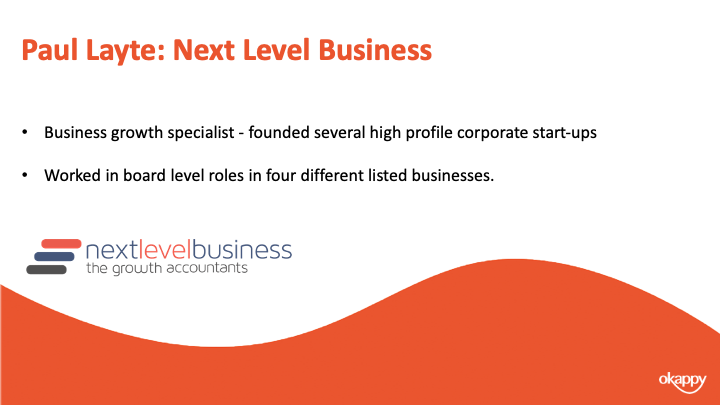
On that note, I’m going to introduce you to Paul.
Paul, CEO and founder of Next Level Business, the Growth Accountants. He has founded, grown and exited several high-profile corporate startups in the telecoms and technology sectors.
He’s worked in board level roles in four different listed businesses and been a non-executive director and chairman of several smaller companies.
Like me, Paul is a keen motorsports enthusiast, Paul likes rugby and reminiscing about past sporting glories in the swimming pool. So maybe that’s a question you can ask him about at the end.
Invoicing Top Tips
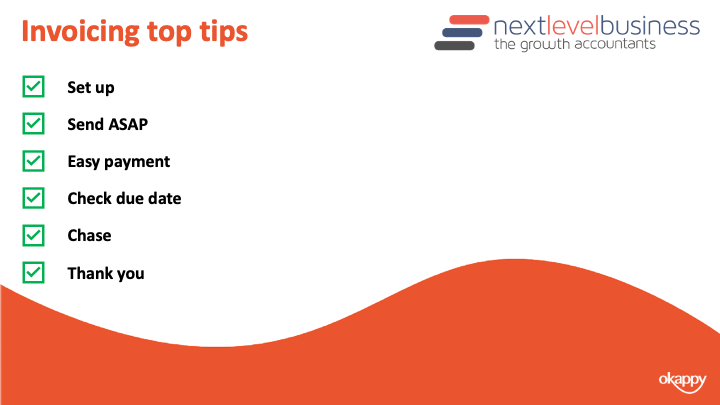
When you’re onboarding a customer, ensure they are set up correctly. You know what information is required on their invoices.
Send your invoices as soon as possible. A lot of delays are actually caused by the invoice not going out in the first place.
Ensure it is easy for your customer to pay your invoice. Ensure your bank details are correct, any additional such as IBAN numbers are included and that your business name matches your bank account name.
Also offer different options for your customers. Can they pay by BACs, credit card or debit card.
Monitor the due date of your invoices. And ensure you give your customer a call a week before the invoice is due. This ensures that everything is in order before they attempt payment.
This also entitles you to chase your invoices as soon as it is overdue. If you chase the day after the due date, then your customer will learn that you will always follow up on overdue invoices. If they are looking to delay payments then it’s likely they will delay the invoices from customers they haven’t heard from rather than the ones that make the most noise.
Finally once your customer has paid your invoice. Don’t forget to thank them.
Ensuring Your Invoice has been raised in Okappy
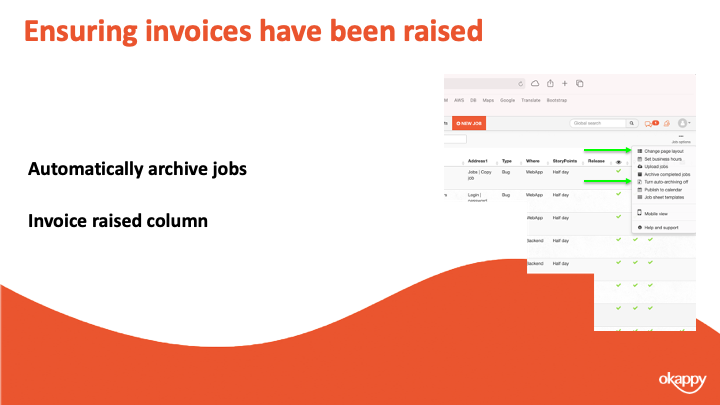
One of the first decision companies make when joining Okappy is how to put in a control to ensure that you have raised your invoices.
A lot of companies we speak to talk about the difficulty of getting job sheets back from their guys, understanding what has been done and then raising an invoice in a timely manner. Particular when companies rely on paperwork or spreadsheets it’s too easy to forget to raise an invoice and we certainly hear that a lot.
With Okappy, there are 2 ways you can keep on top of that process and ensure an invoice has been raised.
1) The first way is to automatically archive jobs once the invoice has been raised. This way you can see at a glance that if there are completed jobs on your dashboard then an invoice hasn’t been raised.
2) The second way is to add the invoiced column to your dashboard. That way you can see a tick once the invoice has been raised.
It’s up to you which process you use, most go with the first as it keeps the dashboard cleaner and helps you see the wood from the trees.
Raising invoices in Okappy
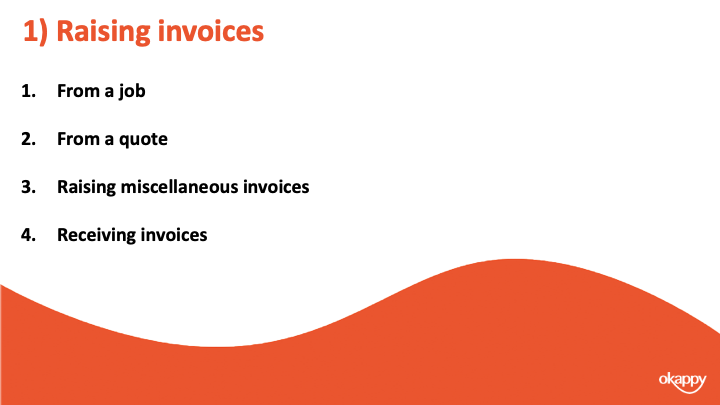
The second step in using a system is to determine how you can raise an invoice.
With Okappy, there’s various ways. You can raise an invoice from a job
You can raise it from a quote or you can raise a miscellaneous invoice.
One thing to note with the network, you can also receive invoices from your subcontractors or suppliers. That includes our invoices to you.
Raising invoices from a job
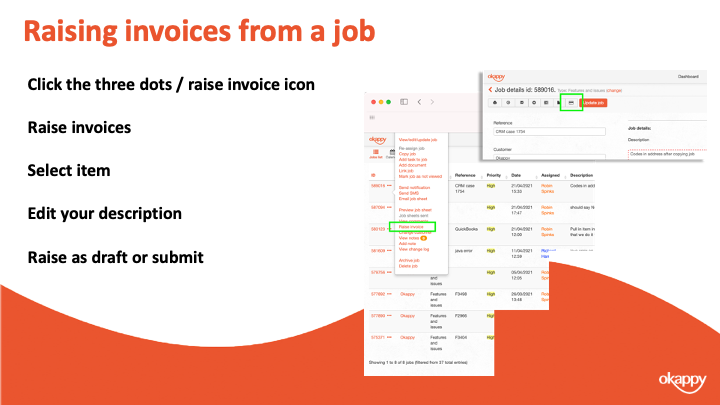
To raise an invoice from a job
- Click the three dots next to your job
- Select Raise invoices
- Select item (product or service)
- Edit your description
- Raise as draft or submit
Raising invoices from a Quote
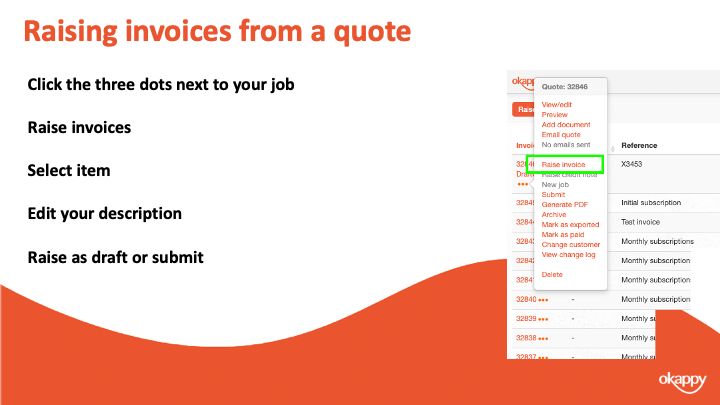
To raise an invoice from a quote
- Click the three dots next to your job
- Select Raise invoices
- Select item (product or service)
- Edit your description
- Raise as draft or submit
Raising miscellaneous invoices
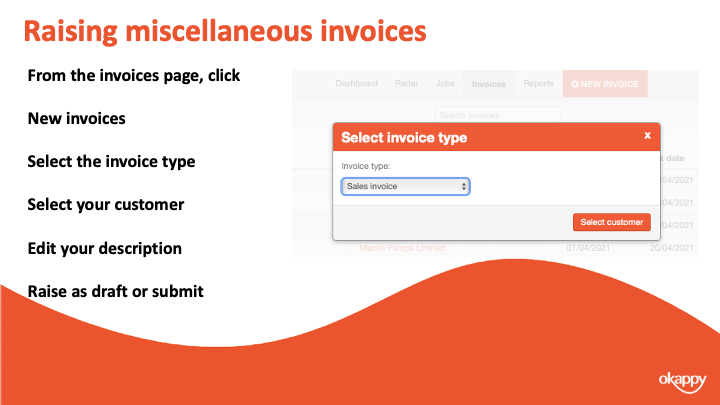
To raise a miscellaneous invoice
- Click the three dots next to your job
- Select Raise invoices
- Select item (product or service)
- Edit your description
- Raise as draft or submit
Submitting your invoices
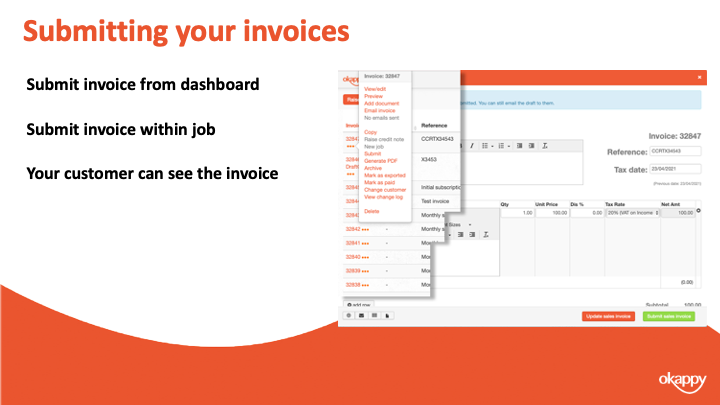
Submitting your invoices.
Changing your invoice from Draft to Submitted means that your customer can view your invoice and pay it (depending on your settings)
Seeing when your invoice has been paid
One thing Paul mentioned was being on top of which invoices have been paid. With Okappy you can look at it at a granular level with each invoice. You can also see how much is owed at a customer level.
The first thing to note is how the invoices actually get marked as paid. There’s three ways this can be done.
- You can manually mark the invoice as paid. To do that click the three dots next to the relevant invoice and click Mark as paid
- If you are using Xero and it’s connected to Okappy, then marking the invoice as paid within Xero will also mark the invoice as paid within Okappy automatically.
- The final way that invoices get marked as paid is if they are paid through Okappy’s own payment gateway. I’ll talk more about that in a bit, but if a customer pays an invoice via Okappy then you will see that the invoice has been paid and when. You can also set up email alerts to notify that an invoice has been paid.
Once an invoice has been marked as paid then this can be seen in three areas.
You can see it in your invoices dashboard, the paid column towards the right of the screen.
You can see it when raising a job. When you select a customer, their outstanding balance is shown which is the value of all invoices raised less those which have been paid.
There’s also a couple of reports – the invoices paid report and the outstanding invoices report which shows which invoices have been paid or not.
Receiving payments through Okappy
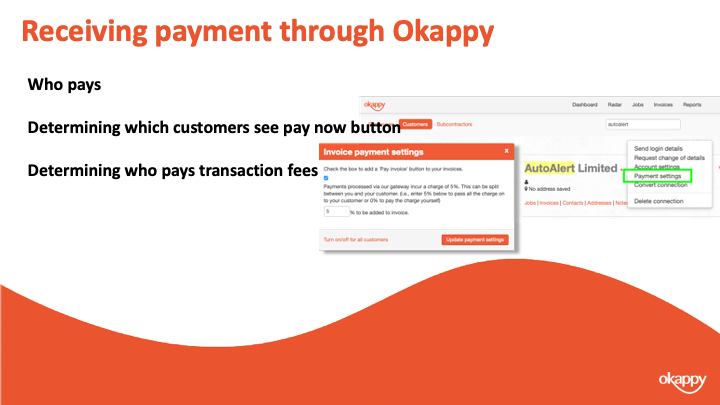
Paul mentioned about making it easy for your customer to pay you.
If you are taking payments through BACS or direct, then ensure your invoice template is updated with all the correct details.
You also have the option to take payment through Okappy. To do this, you simply enable the payment button on your invoices. When a customer clicks the button they’ll be taken to our payment gateway where they can make a secure payment to cover your invoice.
You can determine which customers the button shows for, you can show it on all your invoices or not show it all.
To change the setting for all customers, go to invoice options and then select the payment button link.
To change the settings for a specific customer. Go to the connections screen, find the relevant customer and click Payment settings
The first checkbox determines whether the Pay invoice button shows or not.
You can also set who pays the transaction charge. It can be added to the invoice in which case your customers who pays. It can be taken off the invoices in which case you get the amount of the invoice less the transaction charge. Or you can split the payment between yourself and your customer.
A quick recap
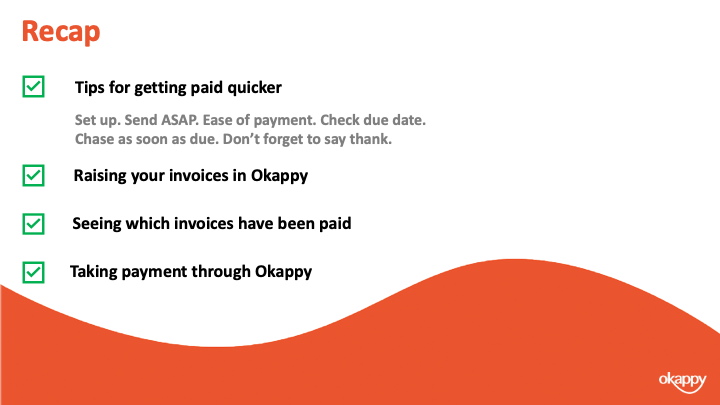
We talked about tips for getting paid quicker including ensure the setup of your customer is correct, ensure invoices are sent in a timely manner and keep an eye on the due date.
Chase as soon as the invoice is due and don’t forget to say thank you
We showed you three ways to raise your invoices on Okappy. From a job, from a quote and a miscellaneous invoice.
We showed various ways that you could see whether an invoice has been paid or the value of all invoices outstanding.
Finally we discussed using the pay now functionality from within Okappy to automate your process and make it easier for your customer to pay your invoices.
Further information and support

There’s lots of information on our help and support pages including help articles, questions and answers and videos.
Here’s some links to articles which we have covered today.
https://www.okappy.com/support
Invoices
https://www.okappy.com/support/invoices
https://www.okappy.com/support-article/how-to-raise-an-invoice-from-a-job/
https://www.okappy.com/support-article/view-all-your-invoices-raised-from-the-invoices-screen/
https://www.okappy.com/support-article/taking-payments-via-okappy/
https://www.okappy.com/support-article/updating-your-invoice-template/
Reports
https://www.okappy.com/support/reports
https://www.okappy.com/support-article/invoices-raised-report/
https://www.okappy.com/support-article/invoices-for-customer-report/
https://www.okappy.com/support-article/outstanding-invoices-report/
https://www.okappy.com/support-article/paid-invoices-report/
A number of short, self explanatory videos are also available.
Thanks for attending our webinar
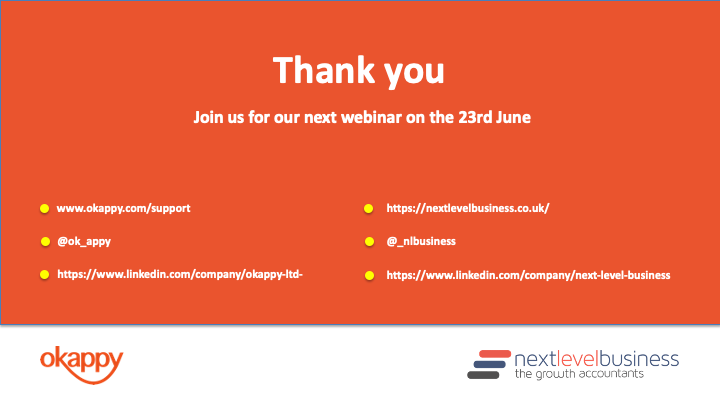
Thanks once again for attending our webinar. I hope you found it useful.
Please connect with Okappy on twitter at @ok_appy or follow us on LinkedIn at https://www.linkedin.com/company/okappy-ltd-
You can also follow Next Level Business at on twitter at @_nlbusiness or on LinkedIn at https://www.linkedin.com/company/next-level-business
View the webinar
Get the webinar slides
The post Webinar – Getting your invoices paid on time appeared first on Okappy.
]]>The post VAT Reverse Charge Webinar appeared first on Okappy.
]]>The VAT Reverse Charge legislation was introduced in March 2021. Over 20 minutes we discussed how the VAT reverse charge works, when you should use it and how to configure Okappy along with your other systems to provide VAT reverse charge invoices to your customers.
Introducing Okappy
Okappy is a business two business connected workforce management platform which applies social and market networking technology to a real business need using our unique Portal+ platform. The need to communicate and collaborate with your employees who are often at different locations (and now more than ever). With your subcontractors and with your customers.
Okappy helps the most forward looking and dynamic companies increase transparency, reduce duplication, costs and errors and increase efficiency. Ultimately making a significant contribution to bottom line profits.
With Okappy, you can connect to your employees, customers and subcontractors.
- Send and receive jobs
- See the status of those jobs as they’re updated by your engineers and subcontractors
- Then raise your invoices at the touch of a button
It’s that last stage which was the reason for the webinar.
What is the VAT Reverse Charge
From 1st March 2021, if you supply goods and services to the construction sector, then you will need to implement VAT reverse charging on your invoices
Before VAT Reverse charge, you would have paid VAT on products or services bought in the UK. You would declare the total amount of VAT you are going to pay to HMRC that quarter, and also the total amount of VAT you are going to reclaim.
Domestic VAT reverse charge legislation (DRC) is a change in the way Construction Industry Scheme (CIS) registered construction businesses handle and pay VAT. It was introduced at the start of this month, having previously been delayed from October 2019.
The reason why HMRC are introducing it is because they’ve identified construction as one of the leading sectors for VAT fraud where some sub-contractors claim VAT but never pay it.
By moving the VAT charge to the end user, HMRC intends to make this kind of fraud impossible. So now, sub-contractors will require the contractor employing them to handle and pay the VAT directly to HMRC.
Who does it affect?
The new legislation affects all VAT registered businesses who supply or receive construction and building services that are reported under the CIS.
Checklist
- Check when you must use the reverse charge
- Find out how the charge works if you supply products and services
- Find out how the charge works if you purchase products and services
- Understand how your systems work with the VAT reverse charge
- Consider the impact on your cashflows
- Provide training to staff
We talked about how the VAT reverse charge works with Okappy and with Xero. If you’re using other accounting software, you’ll need to check that your software is up to date, especially if you have older desktop based systems.
You also want to think how it could affect your cashflow especially if you are paying a lot of VAT on supplies but now not receiving VAT from your customers. It may be worth changing over to HRMC’s monthly repayment trader scheme. Either way, it is worth planning out your bills over the next couple of quarters when cash flow will be at its most difficult.
When must it be used?
It must be used if you’re a VAT registered company operating within the Construction Industry Scheme (CIS). But, it must only be used in specific circumstances. It applies to materials if they’re used as part of a service provided under CIS. Not if they are provided independently.
- Your customer must be VAT registered in the UK
- The payment for supply is reporting within CIS
- Services are being supplied at the standard or reduced rate
- You are not an employment business
- You’re customer is not an end user or intermediary supplier.
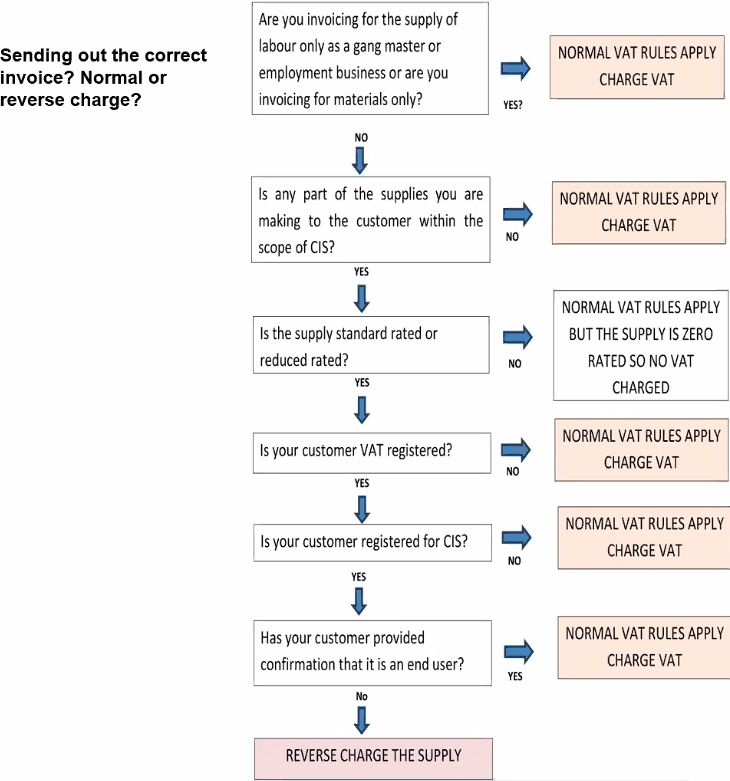
Invoice wording
Invoices should clearly indicate the reverse charge applies. They should show the percentgate of VAT which was charged (whether reduced rate or standard) and have a label advising that the “Customer to account to HMRC for the reverse charge output tax on the VAT exclusive price of items marked ‘reverse charge’ at the relevant VAT rate as shown.
There has been discussion around whether the amount of VAT which would otherwise have been calculated should be shown. The general consensus seems to be that it shouldn’t and certainly mostly other software provides are doing it this way.
I think the fear is that, and particularly with accounting software is that if there is a calculation then the VAT will end up someone in your accounts which it shouldn’t. My feeling also is that it’s the responsibility of the ultimate contractor to calculate the VAT and they shouldn’t be blindly copying your invoices.
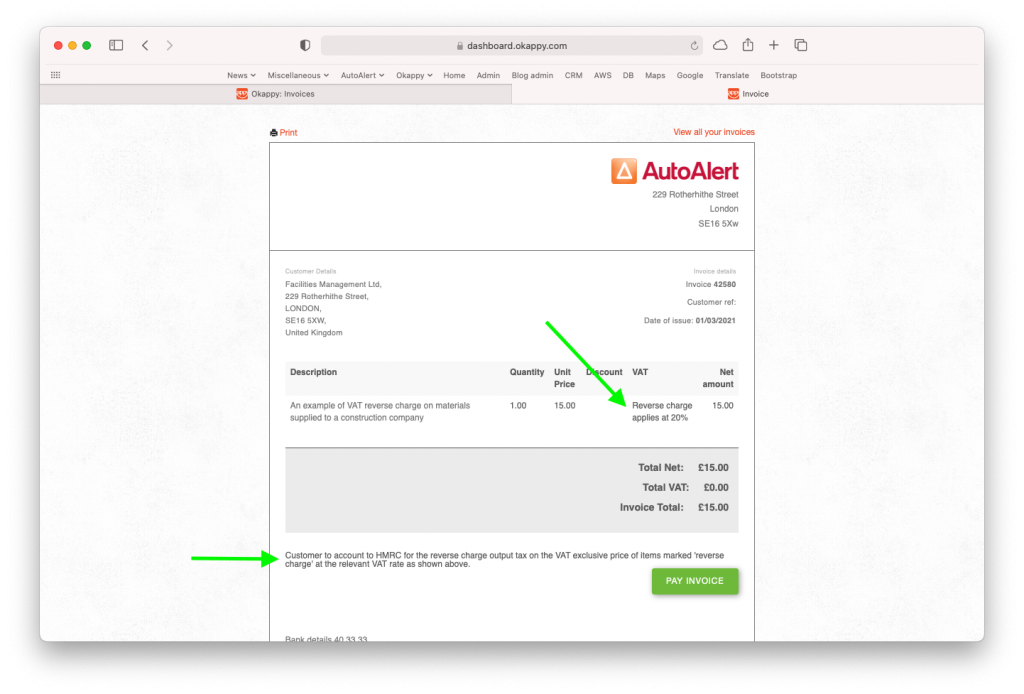
1) Set up your customer within Okappy
Two set up VAT reverse charging on Okappy depends on whether you are using Xero or other.
If you’re not using Xero, you first need to check the VAT reverse charge option in the Connections screen > Customers > Account settings
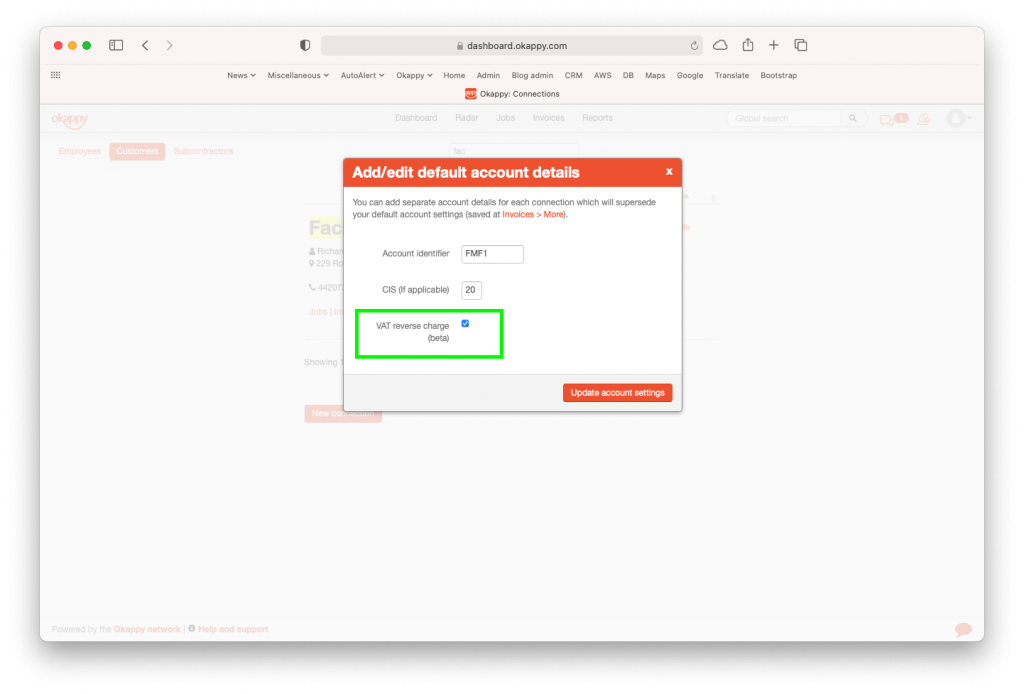
2) Set up your invoice line items
Then set up an item or items which will be used for VAT reverse charge.
This menu is available from the Invoice screen > Invoice options > Account settings
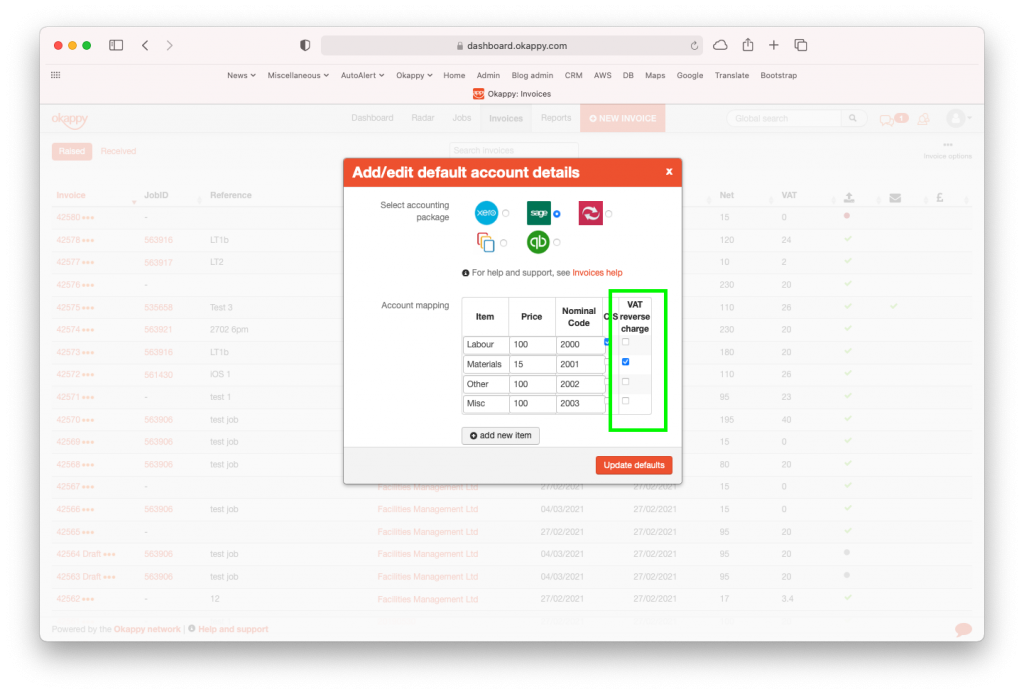
3) Raise your invoices
When you raise your invoices, if you select the VAT reverse chargeable item for a customer that has the VAT reverse charge flag set, then the VAT will be set to Zero and the line will show that VAT reverse charge has been used.
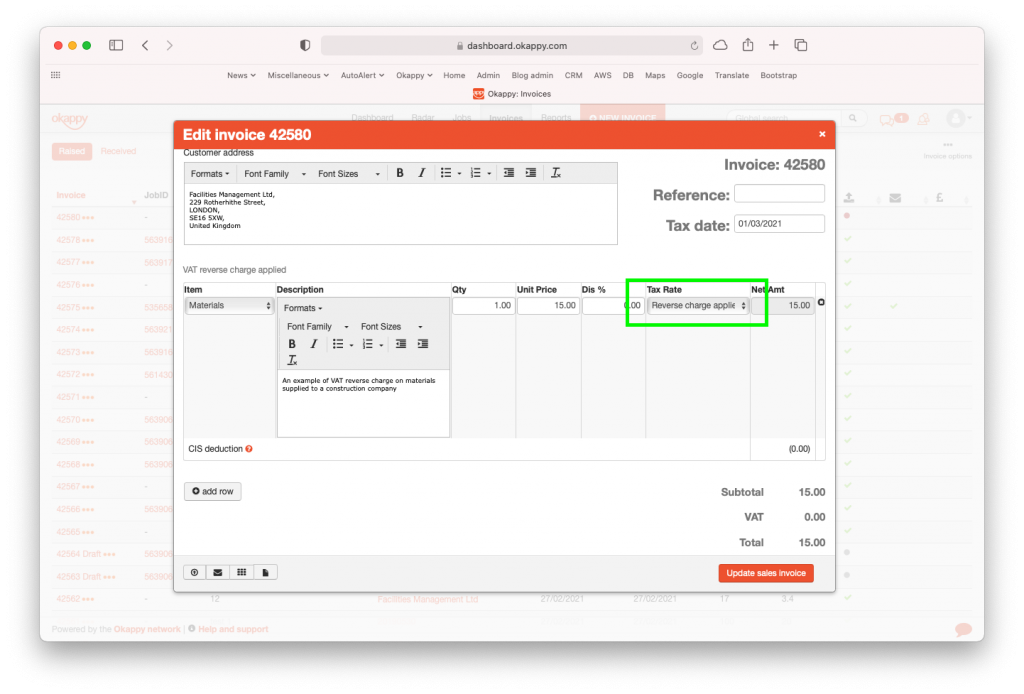
Adding the VAT reverse charge tax rate in Xero
With Xero, it’s a bit different as Okappy pulls in the items automatically from Xero.
To set up VAT reverse charge in Xero, first go to the Accounting menu within Xero > Advanced > Tax rates
And then add the reverse charge tax rates
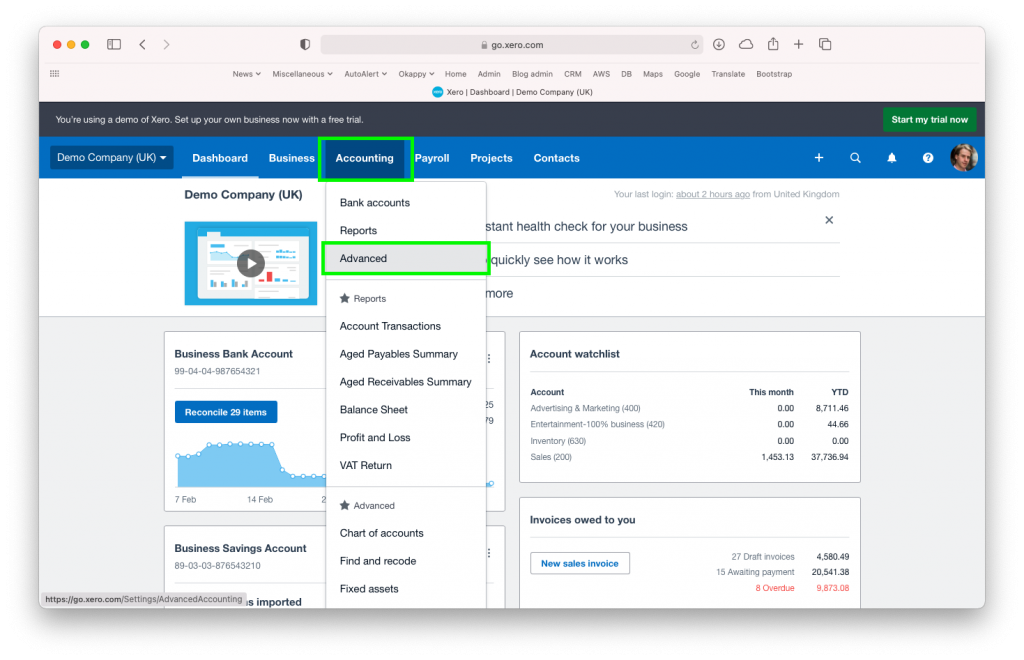
Add or update your products and services
Then from the Business menu, select Products and Services and either add or edit the tax rate on a product or service to use the new VAT reverse charge tax rate.
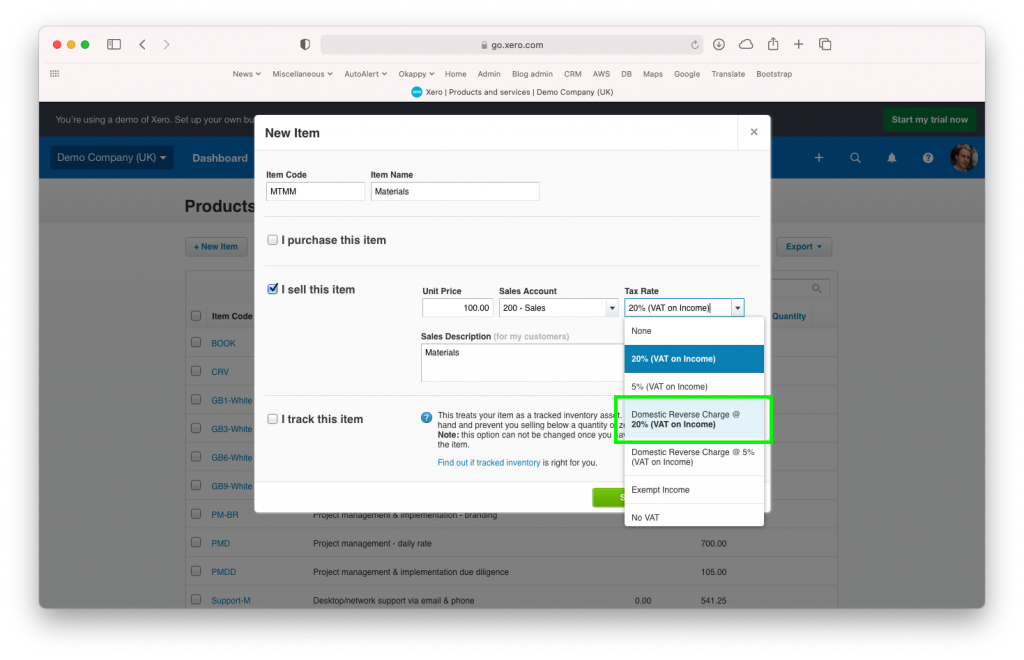
Raise your invoices
Then it’s the same as before, select the relevant item when raising your invoice and the VAT will automatically be set to Zero and the relevant labels added.
Further information
View the webinar
Get the webinar slides
Leave your details above and we’ll send out a copy of the slides. We’re also interested to hear of any other topics you may like to hear about for future webinars.
The post VAT Reverse Charge Webinar appeared first on Okappy.
]]>The post 5 Things You Should Know About the VAT Reverse Charge appeared first on Okappy.
]]>Find out everything you need to know about the domestic reverse charge for supplies of building and construction services.
What is VAT reverse charge?
Reverse charge is the amount of VAT you would have paid on a service if bought in the UK. You have to add that amount to the total of VAT you are going to pay to HMRC that quarter, but also to the amount of VAT you are going to reclaim in that quarter.
Domestic VAT reverse charge legislation (DRC) is a change in the way Construction Industry Scheme (CIS) registered construction businesses handle and pay VAT. It is being introduced in the UK on 1 March 2021, having previously been delayed from October 2019.
Who will it affect?
It affects VAT registered construction businesses who supply or receive construction and building services that are reported under the CIS. It means the customer (contractor) will be responsible for the VAT due to HMRC instead of the supplier (subcontractor). That means that it is likely to affect your business in some shape or form.
Preparation checklist
- Check when you must use the reverse charge on your sales, purchases or both
- Find out how the charge works if you supply services
- Find out how the charge works if you buy services
- Make sure your accounting systems and software can deal with the reverse charge
- Consider whether the change will impact your cash flow
- Make sure all your staff who are responsible for VAT accounting are familiar with the reverse charge and how it will work
Here’s 5 things you and the finance department of your organisation need to know
1) It’s designed to stop fraud
Some sub-contractors claim VAT and never pay it. By moving the VAT charge down the supply chain, HMRC intends to make this kind of fraud impossible. Sub-contractors will require the contractor employing them to handle and pay the VAT directly to HMRC.
2) It must be used, but only in specific circumstances
The VAT reverse charge must be used for most supplies of building and construction services from the 1st of March 2021. Specifically, this means it must be applied if the tax point is on or after 1st of march 2021. It applies only to VAT-registered businesses who are supplying/receiving services that are reported under CIS.
Specific guidance on which services are subject to the reverse charge, can be found here. There are also flowcharts available to help you work it out.
Supplying
The reverse charge will need to be used for suppliers when:
- Your customer is registered for VAT in the UK
- Payment for the supply is reported within the Construction Industry Scheme (CIS)
- The services you supply are standard or reduced rated
- You’re not an employment business supplying either staff or workers, or both
- Your customer has not given written confirmation that they’re an end user or intermediary supplier
See the Supplier’s flowchart here and how to use the VAT Reverse charge if you’re a supplier here.
Buying
The reverse charge will need to be used for buyers when:
- Payment for the supply is reported within the Construction Industry Scheme (CIS)
- The supply is standard or reduced rated
- You’re not hiring either staff or workers, or both
- You’re not using the end user or intermediary exclusions
See the Buyer’s flowchart here and how to use the VAT Reverse charge if you’re a buyer here.
3) It may affect your cash flow
Sub-contractors
The changes might be bad for cashflow, because you won’t be able to use VAT received from sales to help with liquidity.
Also, because you no longer pay VAT on your sales, you might become a ‘repayment trader’ – which is a business whose VAT return means claiming money from HMRC, rather than making a payment.
HMRC suggests that such businesses apply to move to monthly returns, to speed up payments received from HMRC and therefore benefit cash flow.
Contractors
The changes might be good for cash flow, because the VAT you previously had to pay to contractors is now paid in your VAT return. But make sure the invoices you receive are correct, so your VAT return is correct!
4) It applies to materials, if they’re paid for as part of a service
The VAT reverse charge applies to services and the materials used in those services. It does not apply to materials supplies independently of a service.
5) Your invoices will need to use new terminology
Invoices should clearly indicate the reverse charge applies using the correct terminology. HMRC provides this invoice example.
How it works at Okappy
With Okappy you can set whether an invoice item is a VAT reverse charge item and set which customer VAT reverse charges will apply to. Then when you raise an invoice with the relevant line item and customer, your invoice will be calculated using the VAT reverse charge.
If so, the invoice will show
- a label saying that VAT reverse charge applies
- a note that “Customer to account to HMRC for the reverse charge output tax on the VAT exclusive price of items marked ‘reverse charge’ at the relevant VAT rate as shown above“
- will not include a VAT amount for that line in the total
For more information on how to set up a customer and line item for VAT reverse charge, see this help and support article.
Extra information
VAT reverse charges do not contribute to a company’s potential VAT threshold. So if you aren’t registered for VAT then any attempt to apply the reverse charge will not push you over the limit.
If you’re invoicing for mixed supplies, some of which require a VAT reverse charge, you should apply the VAT reverse charge for the whole invoice.
For more information, have a read of the VAT reverse charge technical guide on the government website.
The post 5 Things You Should Know About the VAT Reverse Charge appeared first on Okappy.
]]>