Project Description
Add your employees from the web or mobile device
You can easily add your employees to your account from the Web Dashboard or from your mobile device. Once added, your employees can receive and update jobs, send their locations and communicate with the rest of the team.
Adding an employee from the web Dashboard
To add an employee from your Dashboard, click the connections icon ( ) and then select Add Employee.
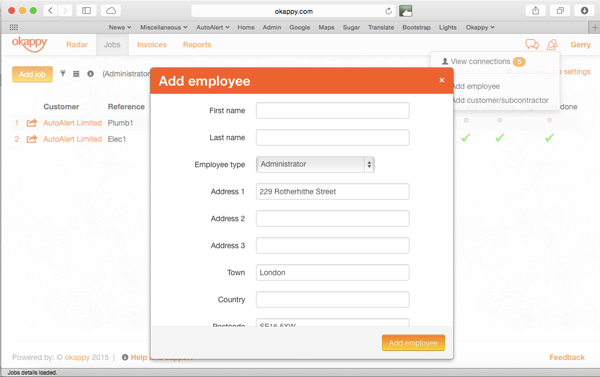
- Add contact information for your employee
- Create a password or leave it blank, in which case the system will create a password for you.
- You can add your employee as an administrator or a standard user. An administrator can view all jobs whereas a standard user can only view the jobs allocated to him/her. For more details, see Okappy User Types.
- Click the checkbox to choose whether to send an email to your employee with their login details then
- Click Add employee.
Your employee will be added and your subscription updated.
Adding an employee from your mobile device
To add an employee from your iOS or Android device, open the Okappy Monitor application.
Go to the Messages ( ) screen, click on connections (
) on the top right of the screen. You will see the below screen.
Select Employees and then click the plus button on the top right of the screen.

You can now add in their details and an email notification will be sent to them.
See also: Okappy user types
